2. Naming Your Blog  BEFORE YOU BEGIN BEFORE YOU BEGIN
1 Creating Your Blogger Account
 SEE ALSO SEE ALSO
3 Using Blogger with Third-Party Hosting 14 Modifying Your Blogger Profile
 NOTE NOTE
The instructions in this topic assume that you are hosting your blog with Blogger. If you would like to host your blog on your own server but still use the Blogger publishing interface, please see 3 Using Blogger with Third-Party Hosting for information regarding the completion of the registration process.
2. Naming Your Blog 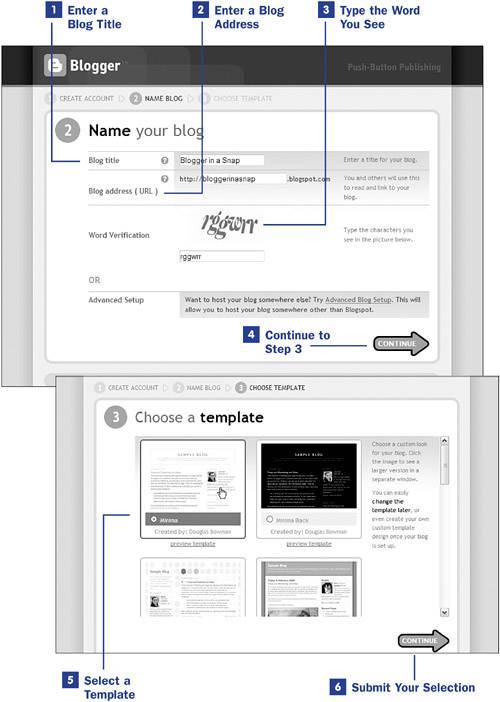
1. | Enter a Blog Title
Select a title that is meaningful to you to use as the title of your blog. You can change this title at any time, so don't feel as if you are forever locked into your blog's identity. For instance, my own blog is called No Fancy Name specifically because I couldn't think of anything spectacular to name it. However, if I ever decided to rename my blog Julie's Spectacular House o' Writing, I can do so without repercussionsit's just an account setting!
| 2. | Enter a Blog Address
When publishing on the Blogger servers, the blog address you choose will be a hostname that is appended to a blogspot.com domain. Your blog address does not need to relate to the title of your blog, but it's a good idea if they're similar so that your blog address is easy to remember. For instance, just as the title of my blog is No Fancy Name, its address is http://nofancyname.blogspot.com/. I can simply tell someone the name of my blog, and if they're familiar with the hostname.blogspot.com convention, they'll likely find my blog without writing down the address or bookmarking it. Just like your blog title, the blog address is modifiable through your account settings. Be aware that blog addresses must be unique, which means your first choice might already be takenso have a backup or two when you decide to set up your blog.
| 3. | Type the Word You See
You will see a randomly displayed captcha followed by a text box in the Word Verification field. Type the letters and/or numbers exactly as you see them. This word verification step is used to ensure that you are a real person and not an automated process attempting to start a blog for nefarious reasons.
 KEY TERM KEY TERM
Captcha An acronym that stands for completely automated public Turing test and refers to a type of challenge-response test used to determine whether the user is a human rather than an automated process. The word verification captcha, in which the word is displayed as a distorted image, is very common.
| 4. | Continue to Step 3
After reviewing the information on the second screen of the registration process, click the Continue arrow to move on to the next step.
| 5. | Select a Template
Blogger has several ready-made templates available for your use. You can scroll up and down in the windows to see all the choices available to you. When you see a template design that interests you, click the Preview Template link to launch a sample in a new browser window. Just like other blog settings, you can select a new template at any time. Do not feel as if you will be tied to your template forever; simply select a template to get started and you can change aspects of it (or the entire thing) later on.
| 6. | Submit Your Selection
After selecting a template, click the Continue arrow to submit your selection and create your new blog.
|
After you complete the final step of the registration process, Blogger provides you with a link to continue on to post a blog entry. You can return to the main Blogger profile page by clicking the Blogger logo. |
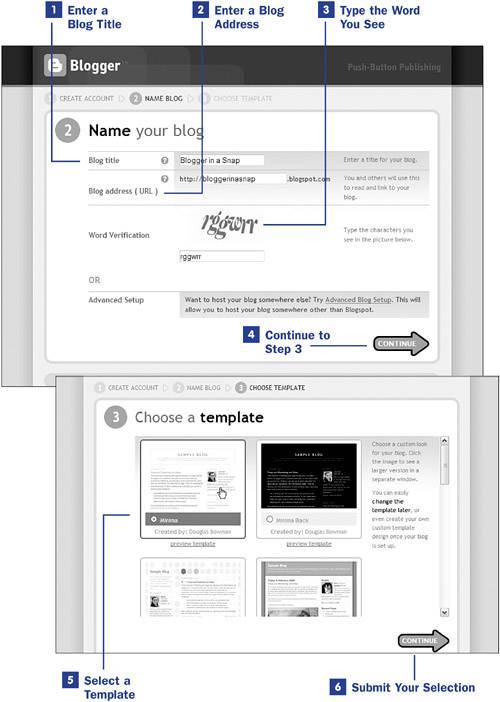
 BEFORE YOU BEGIN
BEFORE YOU BEGIN SEE ALSO
SEE ALSO NOTE
NOTE