Opening a Sharer Plan and Updating a Resource Pool
If you are sharing a resource pool with other Project users across a network, whoever has the resource pool open as read-write prevents others from updating resource information such as standard cost rates or making other project plans sharers of that resource pool. For this reason, it is a good idea to open the resource pool as read- only and to use the Update Resource Pool command only when you need to update the resource pool with assignment information. You can click the Update Resource Pool command from the Resource Sharing submenu of the Tools menu. This command updates the resource pool with new assignment information; once that is done, anyone else who opens the resource pool will see the latest assignment information.
In this chapter, you are working with the resource pool and sharer plans locally. If you are going to use a resource pool over a network, it is a good idea to understand the updating process. This exercise introduces you to that process.
In this exercise, you change assignments in a sharer plan, and then you manually update the assignment information in the resource pool.
-
On the Standard toolbar, click the Open button.
The Open dialog box appears.
-
Navigate to the Chapter 20 Consolidating folder, and double-click the Parnell Aerospace Promo 20 file.
Because this project plan is a sharer plan linked to a resource pool, Project gives you the following options:
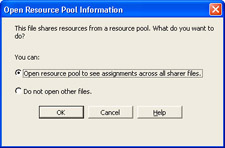
-
Click the Open resource pool to see assignments across all sharer files option, and then click OK.
Choosing the second option, Do not open other files, enables you to see assignments only in the one sharer.
The resource pool opens as read-only in the background. (If you want to verify this, look at the items on the Window menu.) Next you will change some assignments in the sharer plan.
-
On the Standard toolbar, click the Assign Resources button. The Assign Resources dialog box appears.
-
In the Task Name column, click the name of task 6, Add optical track.
-
In the Resource Name column in the Assign Resources dialog box, click Stephanie Hooper, and click the Assign button.
-
In the Task Name column, click the name of task 8, Add dialog.
-
In the Resource Name column in the Assign Resources dialog box, click Sue Jackson (located at the top of the Resource Name column), and then click the Remove button.
You have made two assignment changes in the sharer plan. Because the resource pool is opened as read-only, those changes have not been permanently saved in the resource pool. Next you will update the resource pool.
-
On the Tools menu, point to Resource Sharing, and then click Update Resource Pool.
Project updates the assignment information in the resource pool with the new details from the sharer plan. Anybody else who opens or refreshes the resource pool now will see the updated assignment information.
Note Only assignment information is saved to the resource pool from the sharer plan. Any changes you make to resource details, such as maximum units, in the sharer plan are not saved in the resource pool when you update. When you want to change the resource details, open the resource pool as read-write. After it is open as read-write, you can change resource details in either the resource pool or the sharer plan, and the other project plans will be updated.
Next you will change an assignment in the sharer plan, close the project plan, and then update the resource pool.
-
In the Task Name column, click the name of task 3, Sync sound.
-
In the Resource Name column in the Assign Resources dialog box, click Lane Sacksteder, and then click the Assign button.
-
Click the Close button to close the Assign Resources dialog box.
-
On the File menu, click Close.
-
When prompted to save changes, click the Yes button.
Project determines that because the resource pool was open as read-only, the latest assignment changes from the sharer plans have not been updated in the resource pool. You are offered the choices shown in the following illustration:
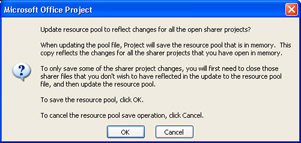
-
Click OK.
Project updates the assignment information with the new details from the sharer plan. The resource pool remains open as read-only.
-
On the File menu, click Close.
Because the resource pool was opened as read-only, Project closes it without prompting you to save changes.
| Troubleshooting | If a sharer plan is deleted, assignment information from that sharer is still stored in the resource pool. To clear this assignment information from the resource pool, you must break the link to the sharer plan. Open the resource pool as read-write. On the Tools menu, click Resource Sharing, and then click Share Resources. In the Share Resources dialog box, click the name of the now-deleted sharer, and click the Break Link button. |
EAN: 2147483647
Pages: 199