Selecting Files with Check Boxes
| So far you've seen quite a few substantive changes to the Windows file system: metadata, the Windows Search engine, grouping, stacking, filtering, and search folders. Later in this chapter, you'll learn about shadow copies and transactional NTFS, innovations that are just as sophisticated and useful. However, sometimes it's the small, incremental changes that make your life with a new operating system easier and more efficient. In this section and the next, I give you a bit of a break from the heavier file system updates by telling you about two small but quite useful tweaks to the way you select files and drag and drop them. Selecting files and folders is one of those workaday tasks that has become second nature to most users over the years. You probably have a favorite technique that you use and are comfortable with, particularly when selecting multiple, noncontiguous objects. For me, I hold down the Ctrl key and click each item I want to select. However, when I use this technique to select more than a few files, I always end up accidentally selecting one or more files that I don't want. It's not a big deal to deselect these extra files, but it's one of those small drains on productivity that just bugs me (and a lot of other users). Windows Vista introduces a new file-selection technique that promises to eliminate accidental selections. It's called Use Check Boxes to Select Items, and you activate it by selecting Organize, Folder Options to open the Folder Options dialog box. (You can also open this dialog box via the Control Panel's Folder Options icon.) In the View tab, activate the Use Check Boxes to Select Items check box, and then click OK. As you can see in Figure 4.14, when you turn on this feature, Explorer creates a column to the left of the folder contents. When you point at a file or folder, a check box appears in this column, and you select an item by activating its check box. You don't need to hold down Ctrl or use the keyboard at all. Just activate the check boxes for the files and folders you want to select. Bonus technique: You can also select all the items in the folder quickly by clicking the check box that appears in the Name column. Figure 4.14. In Windows Vista, you can select files and folders using check boxes.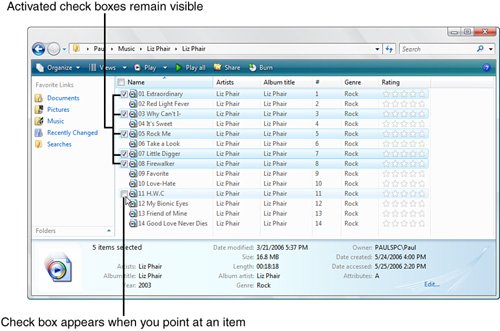 |
EAN: 2147483647
Pages: 122