Converting Editable Type into Shapes and Paths
Converting Editable Type into Shapes and Paths
Two commands, Convert to Shape and Create Work Path, will convert editable type into a shape or a path.
If type is converted into a shape, the type layer automatically changes to a shape layer, as shown in Figure 17-12.
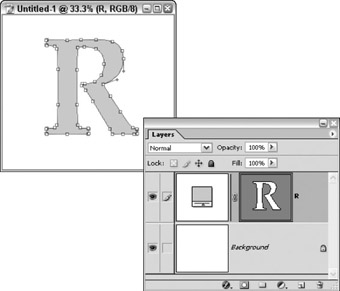
Figure 17-12: When type is converted into a shape, the shape is placed on a shape layer.
| Remember | A shape layer consists of a vector mask linked to a layer. For a refresher on shape layers, turn to Chapter 16. |
After you convert the type to a shape (the type layer also converts to a shape layer), you can modify the shape’s contours with the Direct Selection, Add Anchor Point, Delete Anchor Point, or Convert Point tools. To find out about reshaping shapes, turn to Chapter 16.
If a path is created using type, a temporary type-shaped work path appears in the Paths palette, and the type remains editable on its type layer, as shown in Figure 17-13. To save the path, double-click Work Path in the Paths palette, type a name in the Save Path dialog box, and then click OK.
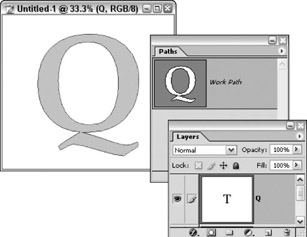
Figure 17-13: When a work path is created using type, the path appears in the Paths window and the editable type remains on its type layer in the Layers palette.
After you create a path using type, you can reshape the path with the Direct Selection, Add Anchor Point, Delete Anchor Point, or Convert Point tools. You can convert the path to a selection using the Paths palette, as well. To find out about reshaping paths and turning them into selections, turn to Chapter 16.
EAN: 2147483647
Pages: 221