Setting Up a Web-Based Community Forum
| One of the best ways to keep users coming back to a site is to make the site more interactive and offer your visitors the opportunity to discuss the topic of your site through a bulletin board or forum system. PHP makes it easy to bring a forum into your site. One of the more popular bulletin board packages, phpBB, is free and available at http://www.phpbb.com. Installing phpBBTo install phpBB, go to http://www.phpbb.com/downloads.php to get the latest version. You get a choice of archive formats, so choose any one. Extract the archive to /srv/www/htdocs. It will create a /phpBB2 directory. Change the permissions on /srv/www/htdocs/phpBB2/config.php to 0666 so everyone can read and write to this file. Then create a new MySQL database for phpBB. Create the user bbuser, set a password, and grant it full access privileges to the new database. In a browser, type http://localhost/phpBB2/install/install.php into the address line. The installation portion of the system will appear, as illustrated in Figure 31.3. Figure 31.3. Start configuring your forum system with the Install page.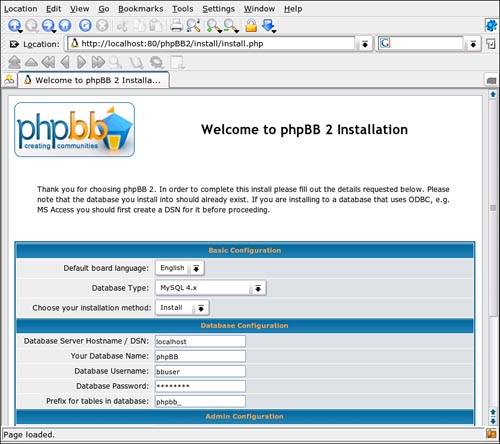 Be sure to fill in all the requested information. Under Basic Configuration, make sure you have the correct database type listed. By default, it selects MySQL 3.x, but you will have MySQL 4.x installed on your system and an option to download 5.x from the MySQL website, www.MySQL.com. In Database Configuration, identify the database and the user you created for phpBB. In the Admin Configuration section, tell phpBB how to identify you as the administrator of the bulletin board. At the bottom of the screen, click Start Install. The program will connect to your database and create the admin user for phpBB. Click Finish Installation. For security reasons, you will now want to delete the /contrib and /install subdirectories. If these files are on the public web server, you put your entire bulletin board system at risk. When you've done this, refresh your browser to be taken to a sample forum page. Configuring phpBB and Creating ForumsThe initial phpBB setup includes a dummy domain name and description text, along with a Test forum. This is mostly to give you something to look at. At the bottom of the forum page, click Go to Administration Panel to begin configuring your bulletin board for real. You'll be taken to the Admin Index, which will have very interesting stats about your forums when they go live. But we want to start with the General Configuration settings, located under General Admin on the menu list on the left. In Figure 31.4, you'll see that the Site Name and Site Description have been adjusted. Most of the other defaults here are OK for an initial setup. Review everything else here and click Submit when you're happy. Figure 31.4. Give your forum a name and description, among other things, in the General Configuration settings.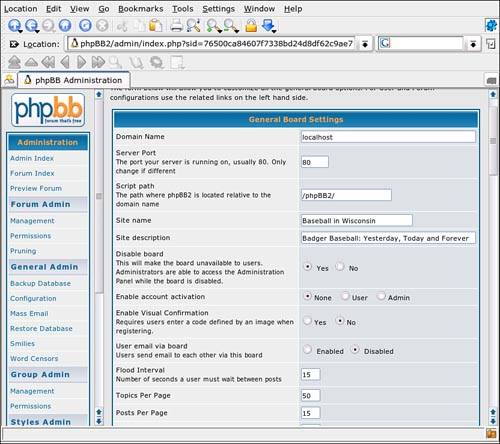 Now it's time to create some forums. Under Forum Admin, click Management. You can set up categories and topics for your forums here. Type a category name, such as Wisconsin Baseball Today into the New Category edit box, and then click Create New Category. You'll need to define some more specific forum topics next. Type a forum topic, such as Milwaukee Brewers, into the New Forum box (as shown in Figure 31.5) and click Create New Forum. Figure 31.5. When you have a category for your forums, you need to define forum topics.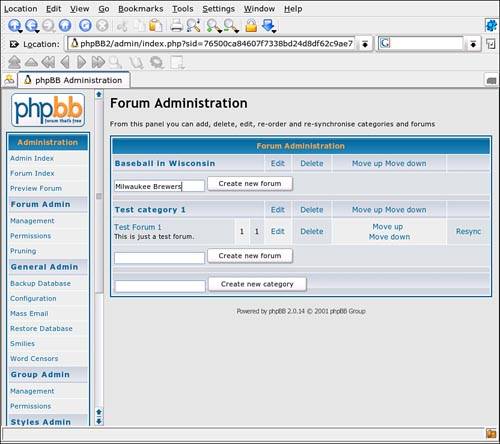 A dialog box appears (see Figure 31.6), where you can add a description for this topic. You may want to set some limits on the discussion in the Description as well. Review the other settings and click Create New Forum when ready. Figure 31.6. Describe your forum topic in this dialog box.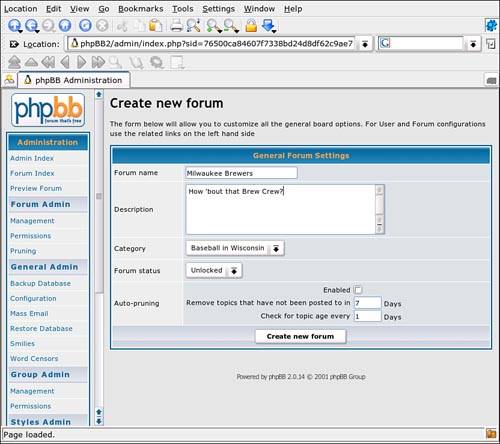 After you've set up your real categories and topics, it's safe to delete the Test category. Click Forum Index under Administration, and you'll get a look at what visitors will see when they come by. It should look something like Figure 31.7. Figure 31.7. You're ready for visitors.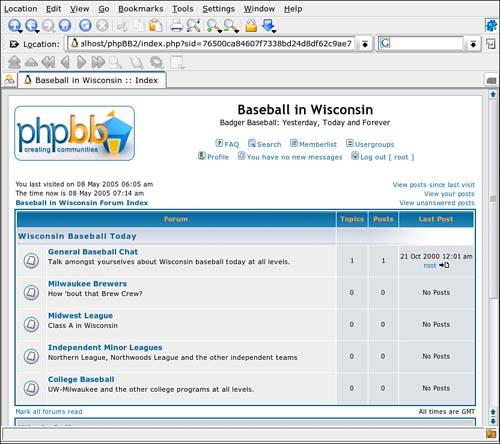 |
EAN: 2147483647
Pages: 332