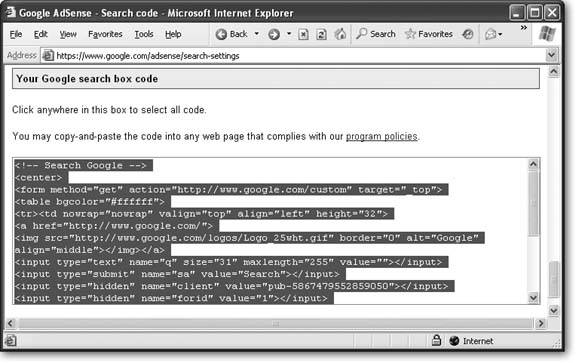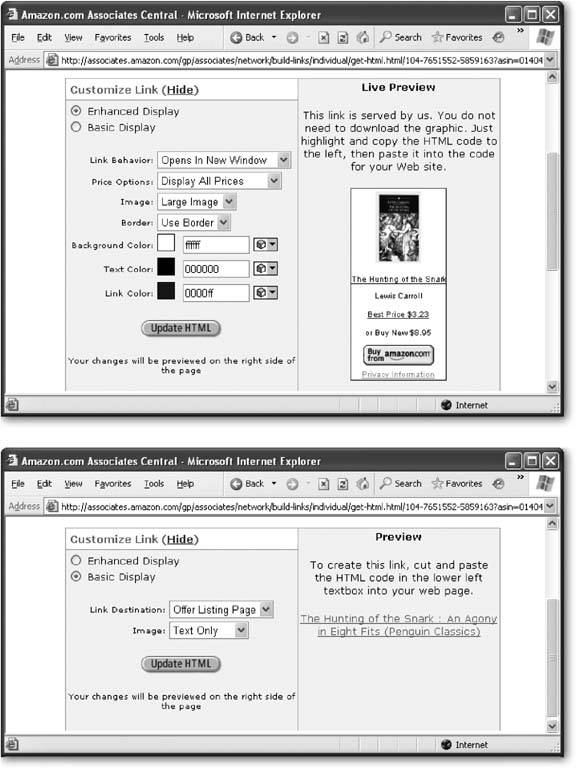Section 13.3. Amazon Associates
As popular as ads are, they have one serious drawbackthey clutter up your Web site. Once you've perfected a design beauty with carefully chosen pictures and style sheets, you might not want to insert someone else's ad. And although Google ads aren't as visually distracting as other types of ads (like animated banners and pop-up windows ), they still chew up valuable screen space. If you can't bear to disturb your Web page masterpieces, you might be interested in subtler affiliate programs.
The Amazon Associates program is the Web's longest running affiliate program. If you have a personal site with a "favorite books" page, or you just refer to the odd book here and there, you might be able to make some extra money by signing up.
|
The basic idea behind the Amazon Associates program is that you provide links to book pages and other product pages on the Amazon Web site. For example, if you write a blurb about a great recipe you tried, you could add a link that, when clicked, takes the reader to the Amazon page that sells the cookbook you're quoting from. The link itself is a nice feature for your Web site, since it provides your visitor with more information. But the best part is what happens if a visitor decides to buy a copy. You'll wind up making a healthy commission of 4 percent to 7.5 percent of the book's Amazon sale price.
Tip: Amazon commissions aren't just for books. You can provide links to pretty much everything that's for sale on Amazon (excluding items sold by other retailers, like Target and Office Depot). But there are limits to how much you can make on non-book items. For example, with personal computers, you're capped at a maximum $25 commission. These rules change from time to time, so make sure you scour the Amazon Associates Web site carefully to get the lowdown.
The specific payments terms are a little convoluted, and they're discussed in detail at www.amazon.com/gp/browse.html/?node=3435371. Here are a few rules of thumb:
-
You make the most money if you lead Amazon fans directly to a specific book, and they buy that book.
-
If you lead a surfer to the main Amazon page, or you lead them to a specific book but they go on to buy something different, you still make a commission, but it'll be smaller.
-
If your Web site is responsible for generating a huge number of sales, you earn even more (up to a total 10 percent commission). Amazon calculates your bonus based on the total number of sales in the quarter. To be eligible for the bonus percentage points, you need to help sell at least 21 products.
It may take a graduate degree in number theory to really sort out the final commissions you'll get from an Amazon sale. Fortunately, it doesn't matter that muchmost associates are happy to add a few links to specific books they like, and then see how much money it nets .
Note: Without a doubt, the best feature of Amazon Associates is that it doesn't tamper with your Web site. You're in complete control of where you place the link and what it looks like.
13.3.1. Signing Up as an Associate
Signing up for an Amazon Associates program is even easier than joining AdSense. Just follow these steps:
-
Surf to www.amazon.com/gp/browse.html/?node=3435371 and find the "Click here for easy registration" link .
If that link is too much to remember, just surf to Amazon's main site and search the help information for "associates."
-
Log in with your Amazon email and password .
In order to join the associates program, you need to already be an Amazon customer. If you aren't, create a customer account before you go any further. (Don't worry, it's easy. Just head to the main www.amazon.com site and look for a sign-up link.)
-
Enter your payment information and click Continue .
You need to supply your name , address, and preferred form of payment (check, Amazon certificates, or direct deposit to a U.S. bank). Check payments don't go out until you make at least $100, while other payment types kick in once you reach $10.
-
Enter your Web site information and click Continue .
You need to supply a Web site name, URL, and a brief description (see Figure 13-14).
-
Review the summary and click Continue to submit your application .
The final page lets you confirm all the information you've entered so far.
Shortly after you've submitted your application, you'll get a confirmation message that approves you on a trial basis. This email also supplies you with your unique associate ID. This is important, because it's the single piece of information you need to put in all your Amazon links to start earning commissions. You can now start using the associate tools at http://associates.amazon.com (see the next section).
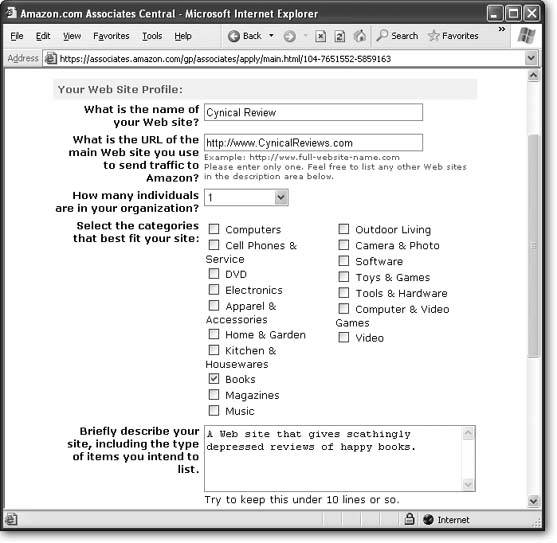
Figure 13-14. To become an Amazon associate, you need to supply some basic information about your site. Don't skip over this step, because someone from Amazon will take a quick look at your site before it approves you for the program.
A couple of days later, when someone at Amazon has verified your site exists and isn't running afoul of the law, you'll get a second email confirming that you're in for good.
13.3.2. Generating Associate Links
Once you have your associate ID (which is found in the first confirmation email Amazon sends you), you're ready to start creating associate links , the hyperlinks that will bring your site visitors over to Amazon. The trick is formatting the URL in the right way.
Associate links always have the associate ID at the very end. For example, the first email Amazon sends shows an example of how you can link to the Amazon homepage. It looks like this:
http://www.amazon.com/exec/obidos/redirect-home/ prosetech-20
In this example, the associate ID is prosetech-20 . (Replace it with your own ID to create a link for your Web site.) If someone follows this link and buys something, you'll earn the minimum 4 percent commission.
Here's how you could use this link in an anchor (Section 8.1 in Chapter 8):
Visit <a href="http://www.amazon.com/exec/obidos/redirect-home/prosetech-20"> Amazon</a> and help me save up to buy a Ferrari.
Note: Amazon encourages you to advertise the fact that you're an Amazon associate. If you'd like to boast, Amazon provides a collection of ready-made Amazon logos and banners at http://associates.amazon.com/gp/associates/network/build-links/banner/main.html. You can add these to your site, and even put them in anchor tags to transform them into associate links. (Before you can view the banner page, you'll need to be signed up as Amazon associate, as described on Section 13.3.1.)
13.3.2.1. Product links
You'll get better commissions with more useful links that lead directly to a specific product. Amazon supports several associate link formats, and here's one of the simplest:
http://www.amazon.com/exec/obidos/ASIN/ 0141181265/prosetech-20
In this link, there are two details you need to customize, the ASIN (Amazon Standard Item Number) and the associate ID. In this link, the ASIN is 0141181265 (which leads to the book Finnegans Wake ) and the associate ID is prosetech-20 . Figure 13-15 shows you where to find an ASIN.
Here's an example of a complete link:
The development of the modern personal computer was first presaged in Joyce's <a href="http://www.amazon.com/exec/obidos/ASIN/0141181265/prosetech-20"> Finnegans Wake</a>.
That's all you need.
13.3.2.2. Advanced links
Amazon offers a set of specialized tools designed to help you generate links. Using these tools, you can create a wide range of snazzier links. Your options include:
-
Links with thumbnail pictures.
-
Links to product categories (like equestrian magazines or bestselling kitchen gadgets) .
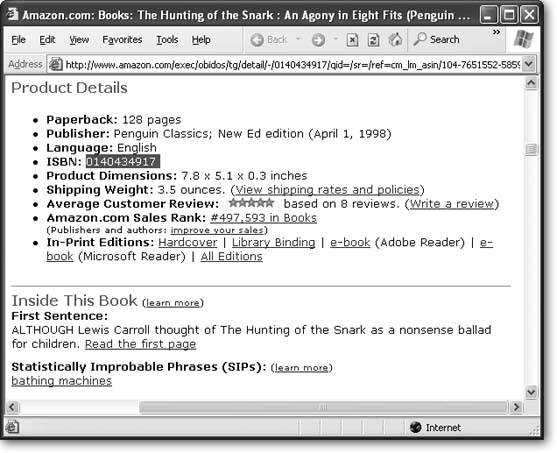
Figure 13-15. Every item in the Amazon catalog has a unique ASIN, which you can find in the Product Details section on the page for that product. For books, the ASIN is the same as the ISBN (highlighted), which is an industry-standard book ID number.
-
Ad banners that advertise a specific Amazon department.
-
Amazon search boxes that let visitors perform their own queries.
Even if you don't want these fancier links (and if your life isn't dedicated to selling books, you probably don't), there's still good reason to build links with the tools Amazon provides. That's because these links have built-in tracking, which lets you determine how many people saw your Amazon link.
Note: Amazon tracking is very clever. Essentially, Amazon embeds a tiny one-pixel image alongside each link. If someone requests a page that contains one of these links, his browser automatically fetches the invisible picture from Amazon. When Amazon gets the request for the invisible picture, it knows someone is looking at the link, and so it records a single impression in its tracking database.
Here's how you can use Amazon's link building tools:
-
Surf to http://associates.amazon.com and log in .
This takes you to the Associates Central home page, which has a number of useful resources for associates (Figure 13-16).
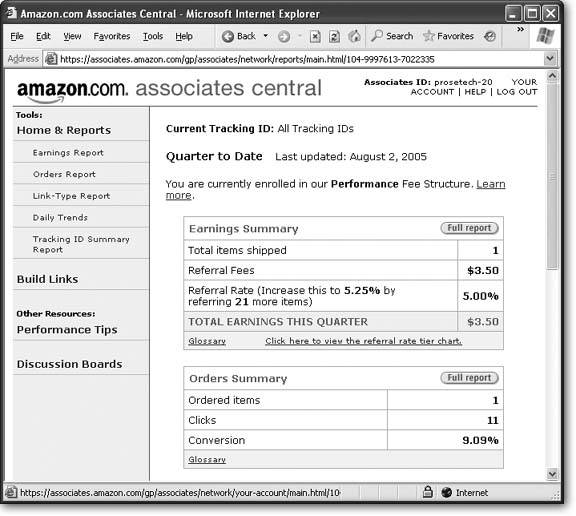
Figure 13-16. The Associates Central home page gives you a variety of reports for checking your progress to date, as well as tools for building links. You can also get invaluable advice from other associates by visiting the discussion forums.
-
Click Build Links
 Product Links .
Product Links . Product links point to individual items on Amazon's site. They're the most lucrative type of link (and generally the most useful for your site's visitors). But if you're planning to go Amazon-crazy, feel free to explore all the other types of links.
-
Type in the ASIN for your product and click Go .
If you don't know the ASIN, select the best category and type in the product name. When you click Go, Amazon performs the search and shows a list of all the results that match (see Figure 13-17).
-
Click the Get HTML button next to the product you want to link to .
You'll see a text box with the HTML code required to create an ad linking to the book or whatever product you're linking to. You can copy this code directly into your page. However, if you want an ordinary text link, you need to do a little more work.
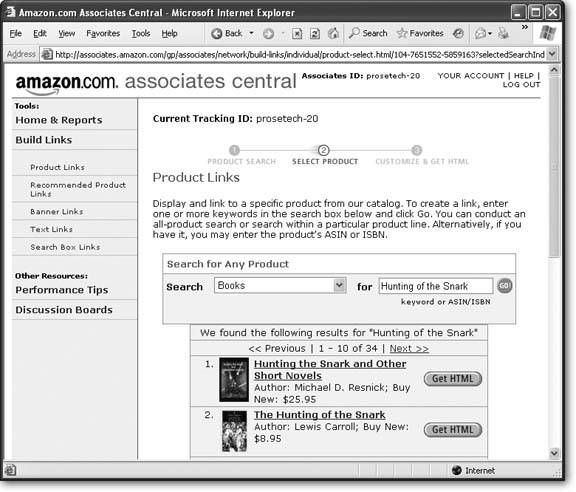
Figure 13-17. When building a link, you can perform a search for the product you want. This search works in more or less the same way as a search from the Amazon home page.
-
Click the Show button next to the Customize Link heading. Then, choose the link options you want .
The page you're looking at shows a set of options for configuring the link to be as fancy or simple as you want (see Figure 13-18). To create a text link, click Basic Display, and choose Text Only in the Image box.
You can also choose where the link goes by choosing from the Link Destination drop-down menu (see Figure 13-18, bottom). Your two options are Detail Page (the full product description, with reviews) and Offer Listing Page (which shows third-party sellers that have new or used copies for sale).
-
Click Update HTML .
Now you can copy the HTML from the text box and paste it in any Web page on your site.
When you create a text link, Amazon generates an anchor tag that looks fairly complex. (As described earlier, the anchor tag contains an <img> tag for an invisible picture that lets Amazon track how many times the link is shown.) However, like all anchor tags, it's relatively easy to put this tag where you want it. Just pop it into an existing paragraph, like this:
<p>Lewis Carroll's work as a mathematician may have driven him insane, as his famous book <a href="http://www.amazon.com/exec/obidos/">The Hunting of the Snark</a> <img src="http://www.assoc-amazon.com/" width="1" height="1" border="0"/> attests.</p>
|
Tip: Inside the anchor tag, Amazon puts the full title of the book. This title might be a little longer than you intend, because it might include information about the edition or a byline. If so, just cut it down to the title you want to use.
EAN: N/A
Pages: 135