Hack 42. Telnet or SSH to Internet Servers
|
Tail that logfile from anywhere you have cell coverage with the MidpSSH telnet/SSH client. Once you've configured your device for TCP/IP, you can use open source Telnet and SSH clients to connect to a server on the Internet. No doubt you won't be able to use your god-like vi skills on your BlackBerry keyboard, but this will give you the full SSH access you sometimes can't live without. 4.7.1. Install and Use MidpSSHSimilar to most applications, MidpSSH (http://www.xk72.com/midpssh/) provides over-the-air installs and downloads for installing via Desktop Manager and Application Loader. MidpSSH also provides various versions of their software. You can get the full version that has support for any of the various protocols you'd need to use: Telnet, SSH1, SSH2, and various combinations of these. The space-conscious user will like the ability to install a version of the software that contains support only for the protocols they need and nothing more.
Once installed, select Sessions and use the trackwheel to choose Select from the menu. A screen appears, allowing you to define the settings for your connection, as shown in Figure 4-18. Scroll down to enter your username and password. Click the trackwheel once and choose Create from the menu to save your new connection settings. Figure 4-18. Defining the session properties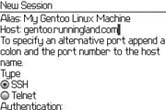 After you've created a new session, use the trackwheel to bring up the menu and choose Connect, as shown in Figure 4-19. Figure 4-19. Making the connection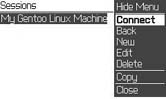 4.7.2. Enter CommandsMidpSSH connects to the remote computer and uses the username and password you defined in the connection to authenticate so you don't have to type it (thank goodness!). Although it appears you should be able to start typing commands just as you would from a computer, MidpSSH forces you to use the trackwheel to choose Input from the menu. It gives you a blank screen in which to type your full command and, unlike the SSH client you're probably used to, the characters you type aren't immediately sent to the remote machine. MidpSSH allows you to type your command and then send it all at once to the remote computer. This gives you a little nicer interface for typing and allows you to correct the mistakes you'll inevitably make before sending the command. Figures 4-20 and 4-21 illustrate the process of entering a command in MidpSSH. Figure 4-20. The input menu on a MidpSSH connection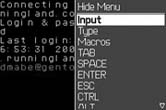 Figure 4-21. Type (and correct!) your command before sending
4.7.3. More InfoAlthough you can access Internet servers with MidpSSH, you won't be able to reach your intranet computers (unless, of course, they're accessible from the Internet). However, the price is right (free!) for this software. If you need access to intranet servers, use the Idokorro client [Hack #43]. |
EAN: 2147483647
Pages: 164


 Font to access that setting. Of course, as you increase the font size, youll lose valuable screen real estate. I found a setting of
Font to access that setting. Of course, as you increase the font size, youll lose valuable screen real estate. I found a setting of