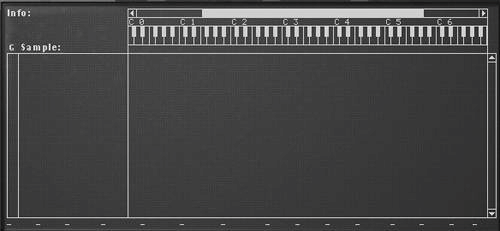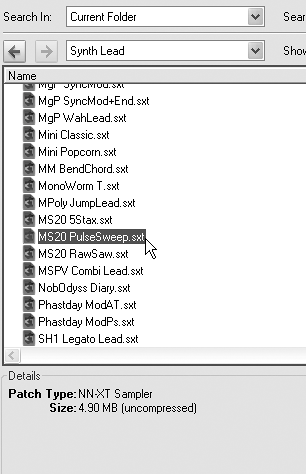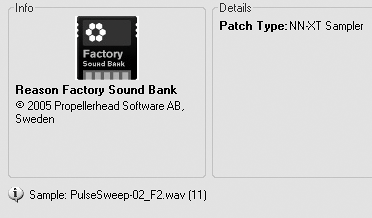The NN-XT Advanced Sampler
| Unlike the NN-19, the NN-XT can assign more than one sample to a key. This allows you to switch among samples based on note velocity, so that different attack strengths trigger different sounds. The NN-XT also adds more controls, and you can store different settings for each sample! This makes it possible to set up crossfades between samples, combine multiple patches into one, and even set up groups of samples in the same patch that behave differently. To top it all off, the NN-XT has eight stereo outputs. To create an NN-XT sampler
Loading a patch or sample in the NN-XT is done exactly the same as in any other sampler, except that they show up in the Remote Editor instead of the main controls. To audition and load a patch
|
- Linking the IT Balanced Scorecard to the Business Objectives at a Major Canadian Financial Group
- A View on Knowledge Management: Utilizing a Balanced Scorecard Methodology for Analyzing Knowledge Metrics
- Measuring ROI in E-Commerce Applications: Analysis to Action
- Technical Issues Related to IT Governance Tactics: Product Metrics, Measurements and Process Control
- Governing Information Technology Through COBIT