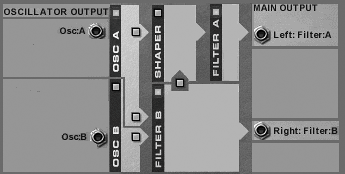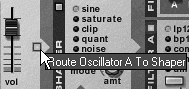Routing Signals in the Malstrm
Routing Signals in the MalströmOne of the strengths of the Malström is that you can send, or route, signals from either oscillator to nearly any control. The oscillator signal paths are marked on the front panel with arrows, and can be directed a number of ways using the front panel's path enable buttons, marked with small connector icons (Figure 5.113). Figure 5.113. A path enable button
The Malström can output audio directly from each oscillator, bypassing the Shaper and filter sections completely, as you can see in the simplified signal path diagram in Figure 5.114. Figure 5.114. A simplified view of the Malström signal paths
The Malström's Shaper sectionThe Shaper section automatically gets routed out the Left:Filter:A output. If you send Osc B to the shaper, the signal will get sent out the Left:Filter:A output even if both the shaper and the filter are disabled. The shaper is an extension of the oscillatorsit changes the shape of an oscillator's waveform at the cyclical level. Because it reshapes the wave, the shaper may not always behave the way you expect, and you'll need to do some experimenting to get comfortable with it. For example, one would expect a "saturation" mode to simply boost gain and create more harmonics as a waveform starts clipping. However, when the shaper imposes waveform clipping on, say, a sine wave, maximum clipping isn't a noisy distortion-box type of soundwhen compared to a distorted guitar, it's a perfect square wave with a fairly mellow tone. Sometimes the shaper may have less effect than you would expect (or even no apparent effect at all). It just depends on what's feeding into the shaper and the shaper type. To add the shaper to Osc A
|