19.6 The JTextArea Class
| The JTextArea class displays multiple lines of text in a single font and style. Its default behavior is not to wrap lines of text, but line-wrapping can be enabled on word or character boundaries. Figure 19-5 shows a JTextArea. Figure 19-5. JTextArea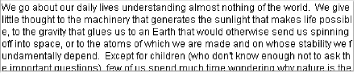 Like all Swing JTextComponents (but unlike java.awt.TextArea), JTextArea lacks integrated scrollbars. Fortunately, it is easy to embed a JTextArea inside a JScrollPane for seamless scrolling. (JTextArea implements the Scrollable interface, so JScrollPane can be intelligent about scrolling it.) JTextArea handles newlines in a cross-platform way. Line separators in text files can be newline (\n), carriage return (\r), or carriage return newline (\r\n), depending on the platform. Swing's text components remember which line separator was originally used, but always use a newline character to represent one in memory. So always use \n when working with the content of a text component. When writing the content back to disk (or to whatever destination you give the write( ) method), the text component translates newlines back to the remembered type. If there is no remembered type (because the content was created from scratch), newlines are translated to the value of the line.separator system property. 19.6.1 PropertiesJTextArea defines properties shown in Table 19-6. AccessibleJTextArea is an inner class that extends JTextComponent.AccessibleJTextComponent.
The rows and columns properties specify the number of rows and columns to be displayed by the component. If they are nonzero, they determine the value of preferredScrollableViewportSize and the minimum dimensions for preferredSize, based on the size of font. For variable-width fonts, the width of each column is based on the width of the lowercase character m. The font property is listed here because setFont( ) has been overridden to revalidate the component, allowing it to resize based on the size of the new font. By default, the preferredSize property makes the JTextArea just big enough to display all of the component's text, but not smaller in either dimension than the values defined in the rows and columns properties. The size of the text area changes dynamically as text is inserted or deleted. This is just what you want if you're using a JScrollPane, but it can be surprising under FlowLayout.[3] (The JTextArea resizes immediately on each keystroke without waiting for an external revalidation.)
lineCount provides access to the number of lines in the component's document. This has nothing to do with how much of the content is currently visible. What constitutes a "line" is document-dependent but is typically a sequence of characters that ends with a newline. The lineWrap property indicates whether a line of text should wrap if it is too long for the allocated width of the component. If lineWrap is false, the ends of long lines are completely hidden from the user unless you're using a JScrollPane. The scrollableTracksViewportWidth property is true when line wrap is on, false otherwise. The wrapStyleWord property determines where line wrapping occurs. If true, the component attempts to wrap only at word boundaries (see Figure 19-6). The default is false. (This property is ignored unless lineWrap is set to true.) Figure 19-6. JTextArea with lineWrap and wrapStyleWord set to true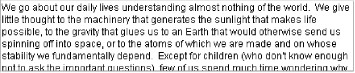 The tabSize property specifies the number of columns that a tab character should expand to. 19.6.2 EventsJTextArea does not fire any new event types. It inherits event behavior from JTextComponent and fires property change events when the lineWrap, wrapStyleWord, or tabSize properties are changed. 19.6.3 Constructors
19.6.4 Text Manipulation MethodsThe following convenience methods make it easy to modify the contents of the text area's document model:
19.6.5 Line Transformation MethodsThese methods can be used to find the character offset of a given line (see the distinction between line and row in Section 19.6.1) and vice-versa. Note that the first line of the document is line 0, the first character of the document is at offset 0, and that newlines count as characters in the document.
The following example shows how these three methods work: // OffsetTest.java // import javax.swing.*; import javax.swing.text.*; public class OffsetTest { public static void main(String[] args) { JTextArea ta = new JTextArea( ); ta.setLineWrap(true); ta.setWrapStyleWord(true); JScrollPane scroll = new JScrollPane(ta); // Add three lines of text to the JTextArea. ta.append("The first line.\n"); ta.append("Line Two!\n"); ta.append("This is the 3rd line of this document."); // Print some results. try { for (int n=0; n < ta.getLineCount( ); n+=1) System.out.println("line " + n + " starts at " + ta.getLineStartOffset(n) + ", ends at " + ta.getLineEndOffset(n)); System.out.println( ); int n = 0; while (true) { System.out.print("offset " + n + " is on "); System.out.println("line " + ta.getLineOfOffset(n)); n += 13; } } catch (BadLocationException ex) { System.out.println(ex); } // Layout JFrame f = new JFrame( ); f.setDefaultCloseOperation(JFrame.EXIT_ON_CLOSE); f.getContentPane( ).add(scroll, java.awt.BorderLayout.CENTER); f.setSize(150, 150); f.setVisible(true); } } When run, this little program produces the following output, along with the frame shown in Figure 19-7. Remember that newlines count as characters in the document. line 0 starts at 0, ends at 16 line 1 starts at 16, ends at 26 line 2 starts at 26, ends at 65 offset 0 is on line 0 offset 13 is on line 0 offset 26 is on line 2 offset 39 is on line 2 offset 52 is on line 2 offset 65 is on javax.swing.text.BadLocationException: Can't translate offset to line Figure 19-7. OffsetTest frame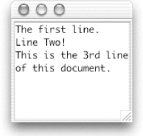 Notice that getLineEndOffset( ) returns an index of the character after the last character in the specified line. getLineOfOffset(65) throws a BadLocationException even though 65 is returned as the ending offset for line 2. 19.6.6 Understanding JTextArea LayoutHere are tips for laying out your JTextAreas:
|
EAN: 2147483647
Pages: 289