Recipe 12.2. Building a Presentation Using a Slide Presentation
ProblemYou want to use a Flash Slide presentation to display and navigate your content. SolutionCreate a new Slide presentation, add contents to the slides, and export the movie. DiscussionSlide presentations are part of a Flash Professionalonly feature of screens-based development. The idea behind screens-based development is to provide a different interface for creating applications that doesn't necessarily require the developer to use the timeline. Instead, you get to create a sequence of screens between which the user can navigate. There are two types of screens: Forms and Slides. Forms require you to add ActionScript to make things work; Slides do not. Therefore, for this recipe, Slides are much more applicable. Although you can do much more complex sorts of things with screens, in their simplest sense, they provide a very simple interface for creating presentations. To get started with a Slide presentation, open a new Flash document by choosing File You'll notice that the interface for a Slide presentation document is different from a standard Flash document. Though the timeline does exist for each screen, it is hidden by default. In addition, a Screen Outline pane appears to the left of the standard Document pane (the pane displaying the stage). The Screen Outline pane contains thumbnails of all the screens in your presentation. By default, the new Screen presentation has one top-level slide named Presentation and one nested child slide named slide1. You can think of the top-level slide as being the equivalent of the main timeline in a standard Flash document. You cannot delete it, and all other slides must be nested within it. Any contents added to the top-level slide automatically get displayed in all nested slides. Therefore, the top-level slide is a good place to place your background artwork and/or navigational buttons. Slide presentations pause on each slide by default, and they have built-in actions that allow the user to navigate back and forth between slides using the right and left arrows on the keyboard. Therefore, to add additional screens of content to your presentation, you should add additional slides nested within the top-level slide. You can add new slides to the presentation in several ways. Clicking on the plus symbol button in the Screen Outline pane will add a new slide to the presentation immediately following the currently selected slide or appending a new slide to the children of the top-level slide if it is selected. Alternatively, you can also right-click or Commandclick on a slide and choose the Insert Screen option from the menu that appears. Figure 12-2 shows an example of the Screen Outline pane for a Slide presentation with two nested slides. The top-level slide contains the background artwork that appears throughout the rest of the slides when the application is run. The two nested slides are the content between which the user can navigate using the arrow keys. Figure 12-2. The Screen Outline pane for a sample Slide presentation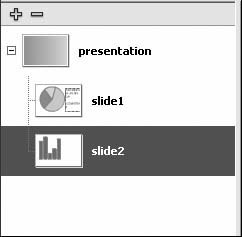
|
EAN: 2147483647
Pages: 336
- The Four Keys to Lean Six Sigma
- Beyond the Basics: The Five Laws of Lean Six Sigma
- Making Improvements That Last: An Illustrated Guide to DMAIC and the Lean Six Sigma Toolkit
- The Experience of Making Improvements: What Its Like to Work on Lean Six Sigma Projects
- Six Things Managers Must Do: How to Support Lean Six Sigma
 New. When the New Document/New From Template dialog box opens, make sure the General tab is selected and then choose Flash Slide Presentation from the list of document types. Click OK, and a new Slide presentation document will open in Flash.
New. When the New Document/New From Template dialog box opens, make sure the General tab is selected and then choose Flash Slide Presentation from the list of document types. Click OK, and a new Slide presentation document will open in Flash.