Adding the Current Date and Time
| Nothing makes your page seem more current than adding the date and the time. While they're a bit more complicated to format in a particular way, just adding them is not difficult at all. To add the current date and time to your page:
|
EAN: 2147483647
Pages: 340

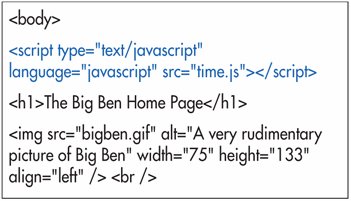
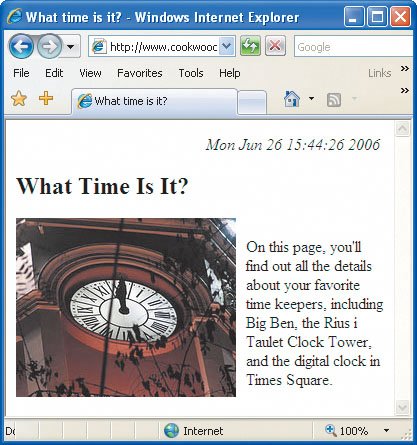
 Tip
Tip