Creating Larger Text Areas
| In some cases, you want to give the visitor more room to write. Unlike text boxes (see page 262), text areas may be as large as your page, and will expand as needed if the person enters more text than can fit in the display area. They're perfect for eliciting questions and comments. Figure 17.34. The value attribute is not used with the textarea tag. Default values are set by adding text between the opening and closing tags (as in "Please share..." shown here). To create larger text areas:
|
EAN: 2147483647
Pages: 340
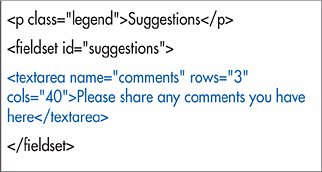

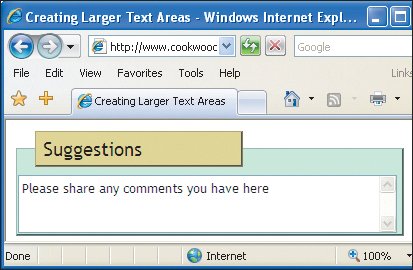
 Tips
Tips