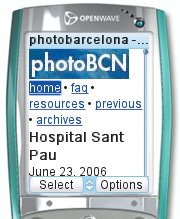Creating and Using an Image Header
| The one place where it probably makes sense to use an image for a handheld page is as a title for the entire page, to give your page its own identity in that very small screen. To create and use an image header:
Figure 13.15. Now the first thing our visitors see is our logo and the text header is hidden. (It will continue to be displayed on larger computer screens.) |
EAN: 2147483647
Pages: 340
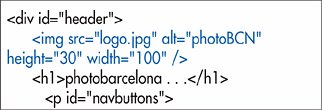
 Tip
Tip