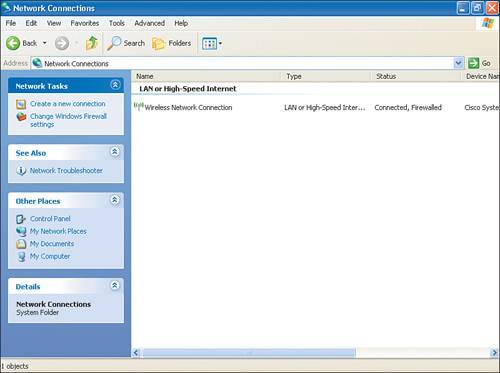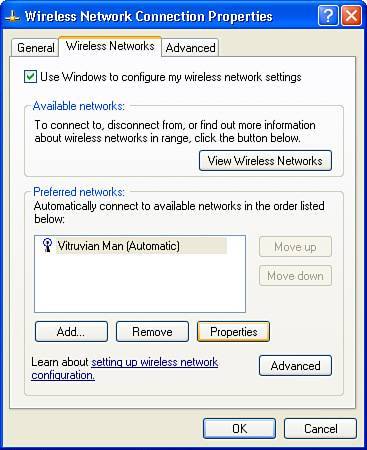| The following sections walk through how to configure your computers for wireless access. In this solution, you will install a wireless router that is connected to your ISP link. You will enable WEP, and you will have to enter a key in order to be able to access the wireless network. You will learn how to configure your computers so that they can communicate with each other on your wireless network. Securing your Wireless Network Because you are using a wireless networking solution, you will need to be sure that you understand the security implications. If you set up your wireless router by plugging it in directly out of the box, it will certainly work. However, with that configuration, your network is available to anyone who has a wireless networking device and happens to be within range of your wireless signal. While this may not seem to be a big problem, you need to realize that this means that people may have access to your network, which means the information on your computers is vulnerable to attack. You have a couple choices when looking at wireless security: Wired Equivalent Privacy (WEP) and Wi-Fi Protected Access (WPA).WEP provides you with a modicum of security, and it is fairly easy to break for someone who really wants to get into your wireless network. Using WEP is somewhat like locking your windows: Someone will be less likely to try tampering with your WEP-protected network than with one with no protection whatsoever. WPA is really the state-of-the-art as far as wireless security is concerned. The steps outlined in this book show you how to configure your network for WEP security as a compatibility precaution. Some wireless network cards do not support WPA, so you should check your equipment. For detailed background information on WPA, refer to www.wi-fi.org. As background for the projects in this book, you should read the manual that came with your wireless router to ensure that you have configured it in the fashion recommended by the manufacturer. |
To configure your computers for wireless networking, follow these steps: 1. | Select Start, Control Panel and then double-click Network Connections. The Network Connections page appears (see Figure 2.1).
Figure 2.1. The Network Connections page. 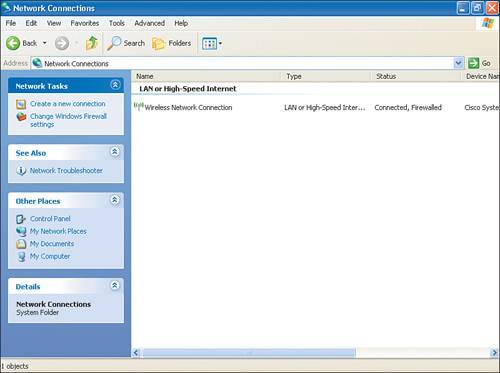
| 2. | On the Network Connections page, right-click your wireless network connection and then click Properties.
| 3. | On the Wireless Network Connection Properties page, select the Wireless Networks tab (see Figure 2.2) and then click Properties.
Figure 2.2. The Wireless Network Connection Properties page. 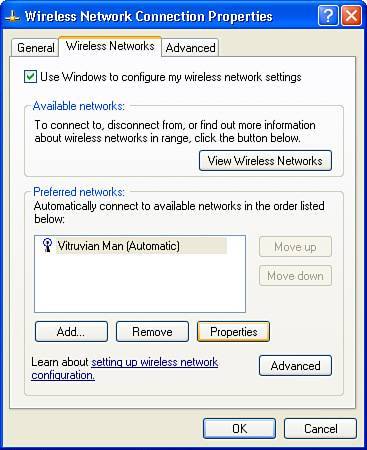
Note If your wireless network does not appear under Preferred Networks, click View Wireless Networks. If your network still does not appear, click Refresh Network List, select your wireless network from the list, and then click Change Advanced Settings. At this point, retry step 3. If your network name still does not appear, review the instructions that came with your network devices to ensure that you have configured the equipment as required. | 4. | Complete the page as follows:
|
Set Network Authentication to Open. Set Data Encryption to WEP. Set Network Key to the key entered when the wireless router was configured for WEP.
When you are done with these settings, click OK twice and close the Network Connections page. If you choose to use WPA security in your wireless network, you need to read the Microsoft Knowledge Base article on WPA support for Windows XP, at http://support.microsoft.com/?kbid=815485. Testing Your Computers' Connectivity At this point, your computers should be able to communicate with each other. To verify that they can, try the following connectivity test: 1. | Select Start, Run, type CMD, and then click OK.
| 2. | In the command window, type ipconfig /all and then press Enter.
| 3. | Note the default gateway and DHCP server IP addresses.
| 4. | Type ping w.x.y.z, where w.x.y.z is the IP addresses noted in step 3. You also need to use the IP address of another computer on your network. You should see four almost-identical lines, starting with Reply from w.x.y.z....
|
Note If you are having trouble establishing a connection at this point, you should refer to the troubleshooting topics in Chapter 7, "When Your Network Doesn't Work the Way It Should."
You have now confirmed that your home network computers have basic connectivity. Testing Your Internet Connectivity You need to make sure that your computers can access the Internet. To verify this, follow these steps: 1. | Open your web browser by selecting Start, Internet Explorer. You should see a web page displayed on your screen at this point.
| 2. | If you have trouble seeing an Internet page, verify your ISP link by contacting to your ISP's technical support group. (Because the variety of Internet connections is wide, it is beyond the scope of this book to cover troubleshooting of every type of problem.)
|
|