Creating an Administrative Group
Because Exchange 2000 Server is installed in many small and medium-sized companies, the Administrative and Routing Group interface is disabled by default. To see these groups, navigate to the General tab of the organization's property sheet, as shown in Figure 12-7, and then, in the Administrative Views area, select Display Routing Groups and Display Administrative Groups, as desired.
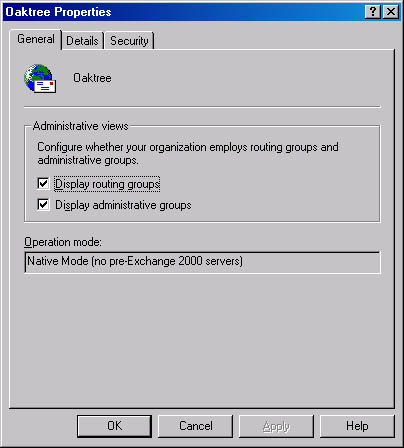
Figure 12-7. Enabling the Administrative and Routing Group interface.
NOTE
Although Figure 12-7 shows the interface in native mode, you can also select these configurations in mixed mode. You do not need to be in native mode to see the routing and administrative groups.
Note that if your Exchange 2000 server is installed in an existing Exchange 5.5 site, the Administrative and Routing Group interface is enabled by default. Each Exchange 5.5 site will appear as a separate administrative group in the Exchange System snap-in. For more information on how Exchange 2000 and Exchange 5.5 servers can coexist, refer to Chapter 14.
Once you have enabled the Administrative and Routing Group interface, you can begin to set up your administrative groups. To do so, open the Exchange System snap-in, right-click the Administrative Groups container, point to New, and choose Administrative Group. Figure 12-8 illustrates the property sheet you will be working with. Simply enter your administrative group name and make any notes you desire on the Details tab, and you're done. You've created an administrative group.
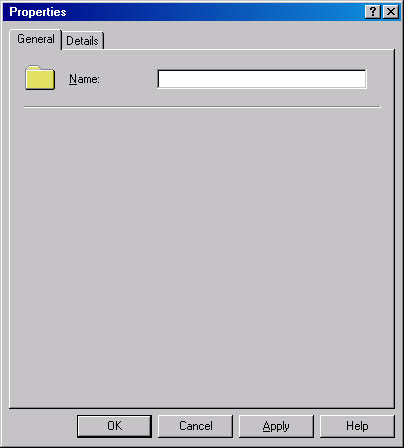
Figure 12-8. Property sheet for a new administrative group.
Once you have created an administrative group, you can turn your attention to creating child objects for the group. By default, no objects are created in the group. When you right-click the group, the shortcut menu allows you to create four new containers:
- Routing Groups container
- Public folders container
- Chat communities container
- Policy container
Creating a New Container
To create a new container that this administrative group will administer, choose the type of container you want to create from the shortcut menu (Figure 12-9). Once you make your selection, the container is created for you inside the administrative group. No wizard appears to create any of these containers. You'll also find that there are no properties to set because this is just a container. You can think of it as a box that will hold other boxes—nothing more, nothing less. Once created, the actual properties will be set on the routing groups themselves.
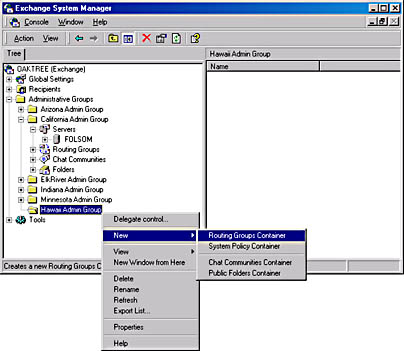
Figure 12-9. Shortcut menu for a new administrative group, showing the types of containers you can create.
TIP
Although Figure 12-9 shows four choices, sometimes you will see only three. The option to create a public folders container will not appear if the administrative group is new and no other containers have yet been created inside it. Once you create a new container, such as a new Routing Groups container, you'll see the option to add a public folders container when you attempt to create a second container. The option to create a public folders container will also not appear if you have already created a container of this type, since each administrative group needs only one public folders container.
Server Objects and Administrative Groups
In Exchange 2000, servers are always installed by default into the First Administrative Group under the Server container. (The First Administrative Group is given this name by default; you can change the name to fit your overall naming convention for administrative groups.) You'll notice that we don't have the option to create a Server container under a new administrative group and then move servers from the First Administrative Group into the new administrative group. This is by design.
When a new administrative group is created, a Server container for the group is automatically created but not displayed in the Exchange System. This can be seen, in our example, with the Hawaii Admin Group. In Figure 12-10, if we look at this administrative group in the Active Directory Sites and Services snap-in (running Show Services Node), you can see that both a Server container and an Advanced Security container have been created in the Hawaii Admins Group, even though these don't appear in the Exchange System. However, once a server is installed into the administrative group, the server object will appear in the Exchange System. Therefore, you must create your administrative groups before installing your Exchange 2000 servers if you plan to have those servers spread across multiple administrative groups.
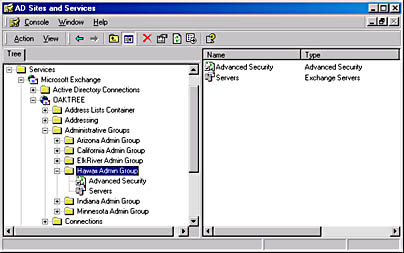
Figure 12-10. Server object under the Hawaii Admin Group in Active Directory Sites and Services.
EAN: N/A
Pages: 193