Reverb settings
| [ LiB ] |
Reverb settings
That settled, I listened again. The obvious candidate for reverb was the 'Seashore' sound. It needed more ambience. I set this at 95 for a distant effect. For the remaining GM sounds I used a value of 55. Any more would have robbed them of detail and muddied the mix. These settings work fine for my GM sound module but may be unsuitable for yours. Make your own judgments and adjustments.
Now for the ES E. The chosen pre-set already utilizes an Ensemble effect to thicken the sound but reverb was needed to provide a sense of mystery. So I:
-
Made sure a bus object was present in the Environment and Track Mixer (Figure P5.37).
Figure Figure P5.37. Bus object

-
In the Track Mixer, selected the ES E Object and clicked on one of the buttons named Sends.
-
From the drop-down menu, chose Bus 1 and Post post fader (Figure P5.38).
Figure Figures P5.38 and P5.39. Sends menu and Send knob
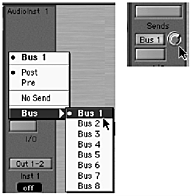
-
Set the Send Knob to -0.10 about 1 o'clock (Figure P5.39).
-
Selected the Bus 1 object and clicked on one of the buttons named Inserts.
-
From the drop-down menu, chose Stereo > Reverb > SilverVerb.
-
Double-clicked on the blue SilverVerb button to reveal the SilverVerb send effect itself (Figure P5.40).
Figure Figure P5.40. SilverVerb, choosing a pre-set
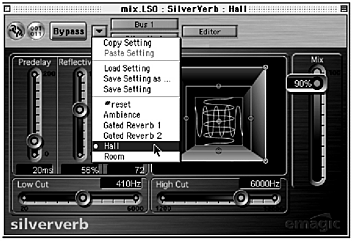
-
Chose the Hall pre-set and adjusted the Mix to 90%; I wanted it nice and wet.
None of the above took as long as it takes to read! It's quite easy when you get the hang of it.
| [ LiB ] |