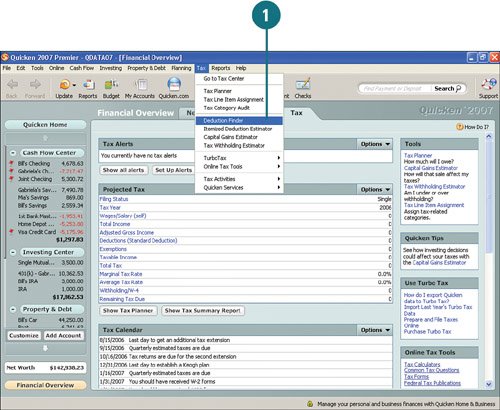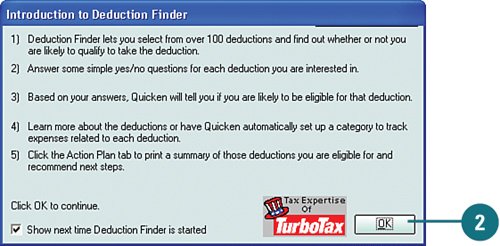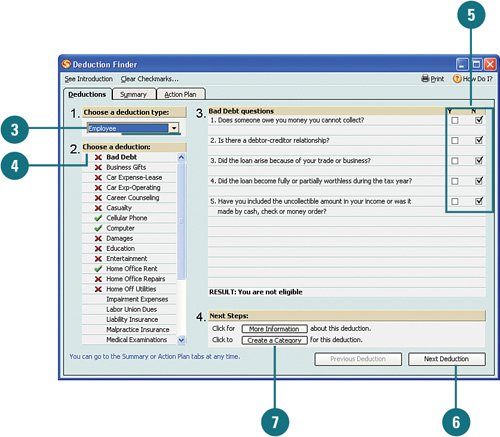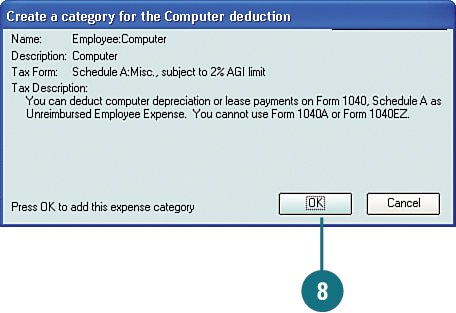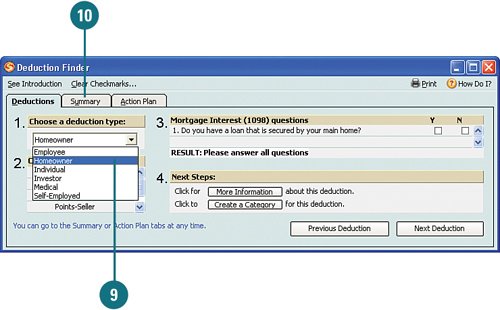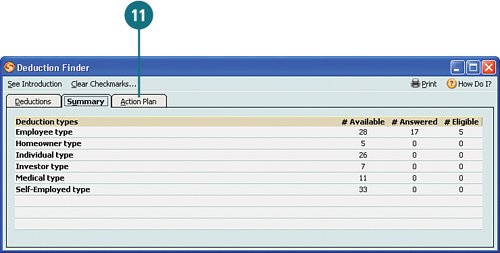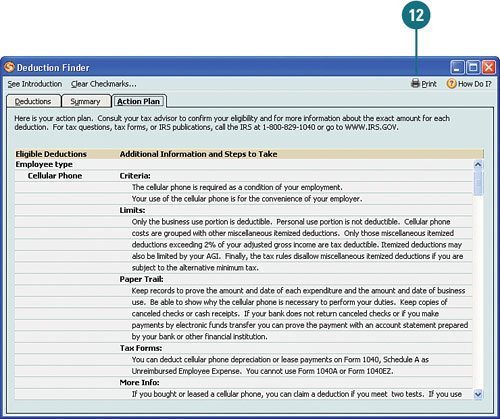| "Income tax time is when you test your powers of deduction." These are true words spoken by author Shelby Friedman. An important and easy way to help manage and plan for tax time is to determine which deductions you are eligible to take. The Deduction Finder helps you find deductions you might not otherwise have known about by stepping you through a questionnaire that asks you questions related to possible deductions. Your answers determine which deductions you are eligible for and, if there are no tax categories already set up for the deductions you qualify for, Quicken sets them up for you. You can even print a summary of the deductions you can use. Find Deductions  From the Tax menu, select Deduction Finder. From the Tax menu, select Deduction Finder.
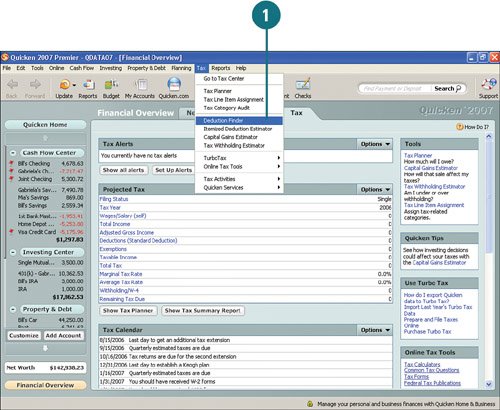  Review the introduction information and click OK. Review the introduction information and click OK.
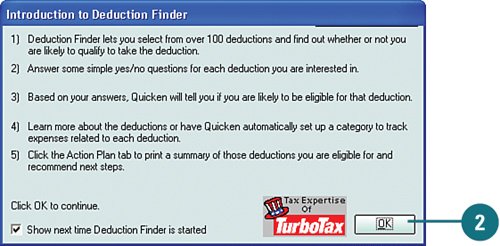 For Your Information You can turn off the Introduction to Deduction Finder by clearing the Show Next Time Deduction Finder Is Started box so that next time you open it, this message does not appear. |
 From the Choose a Deduction Type drop-down menu, select the type of deduction you want to explore. From the Choose a Deduction Type drop-down menu, select the type of deduction you want to explore.
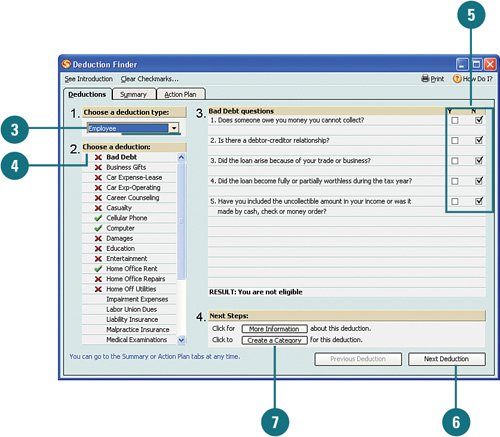  In the Choose a Deduction column, select a deduction. The questions related to that deduction appear to the right. In the Choose a Deduction column, select a deduction. The questions related to that deduction appear to the right.
 Review each question and select Y (yes) or N (no) for each question. When you are finished answering the questions, the result appears at the bottom of the window. Review each question and select Y (yes) or N (no) for each question. When you are finished answering the questions, the result appears at the bottom of the window.
Did You Know? Your eligibility status is indicated next to each deduction. After you've answered the deduction questions, if you are not eligible for a deduction, an X appears next to the deduction. If you are eligible for a deduction, a check mark appears next to the deduction. |
 Click the Next Deduction and answer the questions. Continue answering the questions and clicking Next Deduction until you've completed all the deductions. Click the Next Deduction and answer the questions. Continue answering the questions and clicking Next Deduction until you've completed all the deductions.
 To create a tax line item for a deduction you qualify for, click Create a Category. To create a tax line item for a deduction you qualify for, click Create a Category.
 Click OK to add the new category. Categories you add now appear in the Choose a Deduction list. Click OK to add the new category. Categories you add now appear in the Choose a Deduction list.
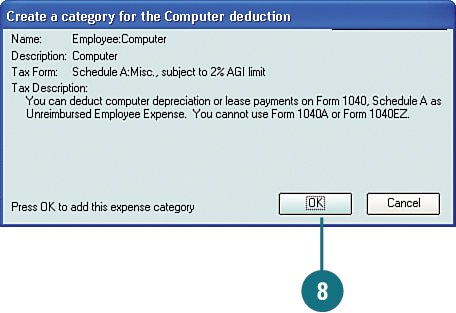  When you are finished answering all the questions for the deduction type, select another deduction type and answer all the questions. When you are finished answering all the questions for the deduction type, select another deduction type and answer all the questions.
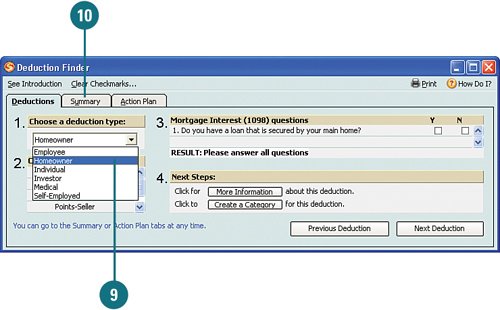  When you are finished answering all questions for all deduction types, click the Summary tab to view a summary of all the deductions for which you are eligible. When you are finished answering all questions for all deduction types, click the Summary tab to view a summary of all the deductions for which you are eligible.
 Click the Action Plan tab to view what you need to do to confirm your eligibility for the deductions and what you need to do in order to claim the deductions. Click the Action Plan tab to view what you need to do to confirm your eligibility for the deductions and what you need to do in order to claim the deductions.
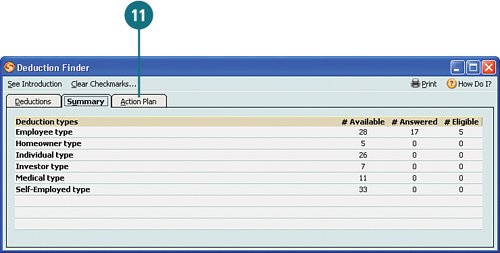  Click Print to print your plan and close the Deduction Finder when you are finished. Click Print to print your plan and close the Deduction Finder when you are finished.
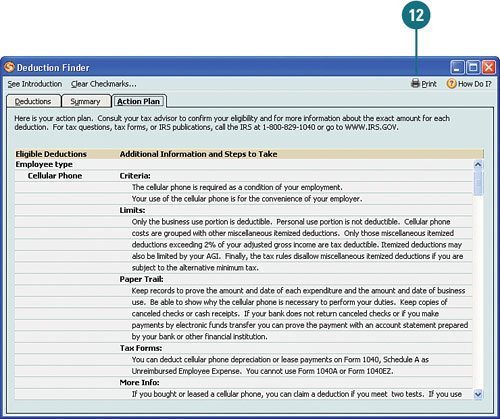 See Also See "Assigning and Editing Tax Categories" on page 348 for information on tax categories. |
Additional Tax Resources Use the following tool and links to help you prepare for and manage your taxes: Tax Category Audit This tool audits the categories you currently have set up for all your transactions and flags potential problem areas. When Quicken scans your categories, it looks for two things: categories that are not linked to tax line items or are incorrectly linked, and categories that you have created that may need to be linked to a different tax line item. By using this tool, you can avoid a headache later when you're preparing your taxes. Once you run the audit and Quicken flags any potential problem categories, you can edit or remove the category directly from the Tax Category Audit. To access this tool, select Tax Category Audit from the Tax menu. Web links You can find links to additional tax resources on the Web in the Use Turbo Tax and Online Tax Tools sections in the lower-right section of the Tax Center. You can review these resources to find answers to questions that aren't answered in this chapter, get help preparing and filing your taxes, and access the latest federal tax publications.
|
|