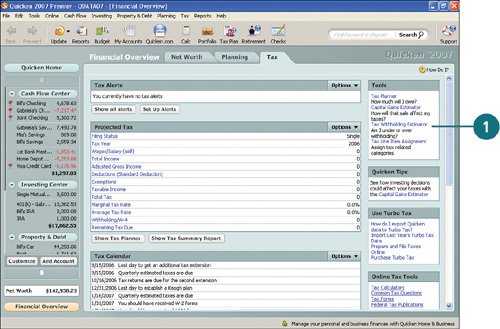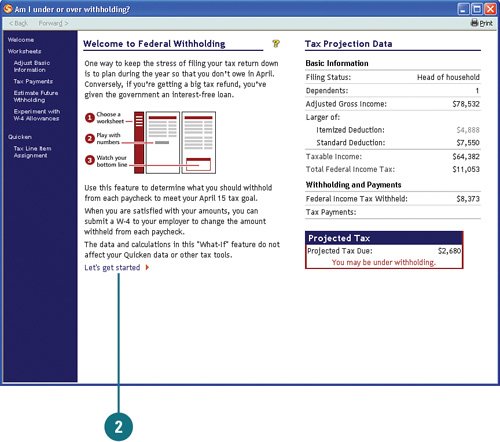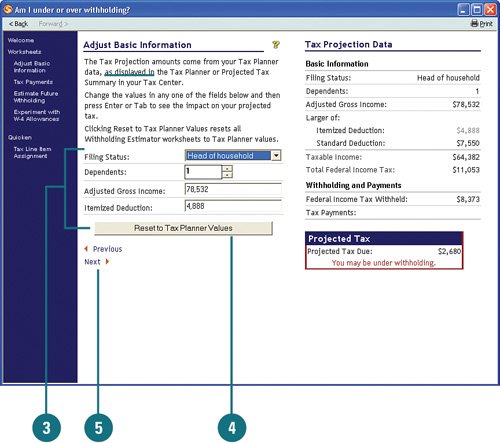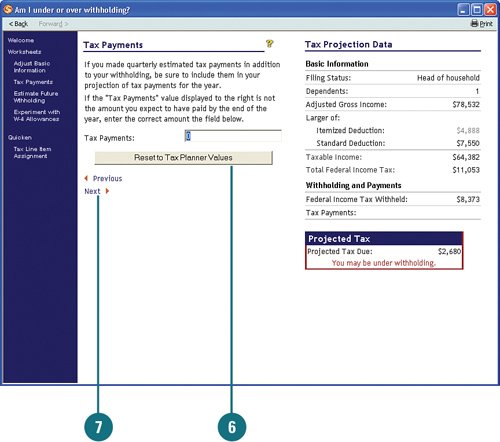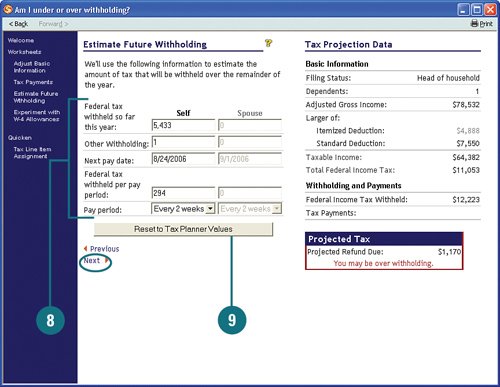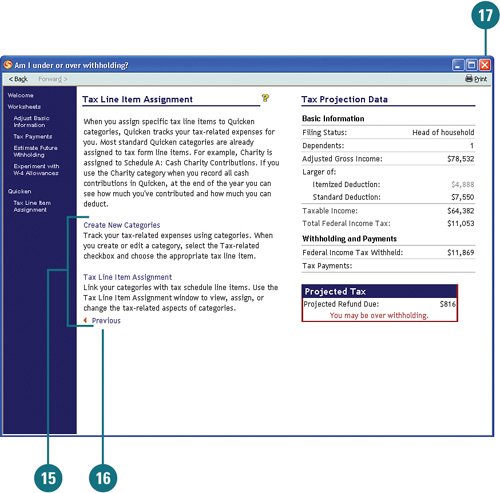| One of the simplest ways of planning for and managing your income and tax obligations is by changing your withholding. Quicken offers a tool to help you determine what your withholding should bethe Tax Withholding Estimator. You can access this tool from the Tax Planner or from the Tax Center. Estimate Tax Withholding  If you're not already there, open the Tax Center and click Tax Withholding Estimator. If you're not already there, open the Tax Center and click Tax Withholding Estimator.
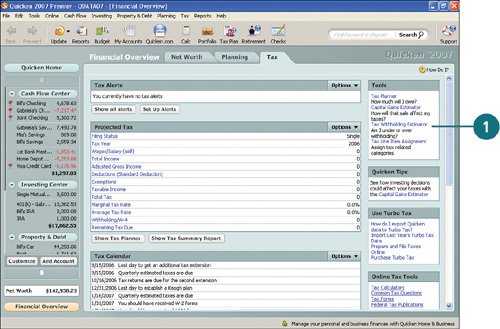 See Also See "Set Up New and Edit Existing Tax Alerts" on page 326 for information on accessing the Tax Center. |
 Review the Welcome window. Your basic tax information is listed, including your projected tax. Click Let's Get Started to proceed. Review the Welcome window. Your basic tax information is listed, including your projected tax. Click Let's Get Started to proceed.
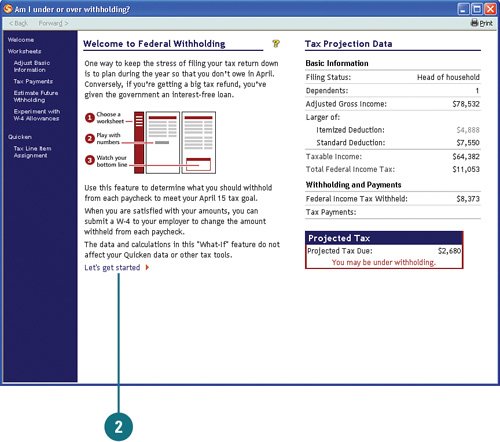  In the Adjust Basic Information section, if needed, select a different filing status, change or enter the number of dependents you have, change your adjusted gross income, or change your itemized deductions. In the Adjust Basic Information section, if needed, select a different filing status, change or enter the number of dependents you have, change your adjusted gross income, or change your itemized deductions.
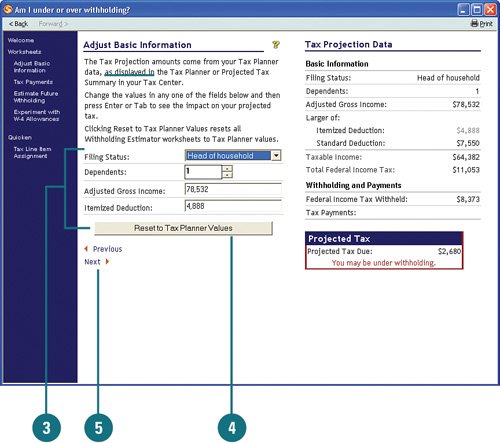  To use the information from the Tax Planner, click Reset to Tax Planner Values. To use the information from the Tax Planner, click Reset to Tax Planner Values.
 Click Next. Click Next.
 In the Tax Payments box, type the amount you expect to pay for the year, if any. To use the amount from the Tax Planner, click Reset to Tax Planner Values. In the Tax Payments box, type the amount you expect to pay for the year, if any. To use the amount from the Tax Planner, click Reset to Tax Planner Values.
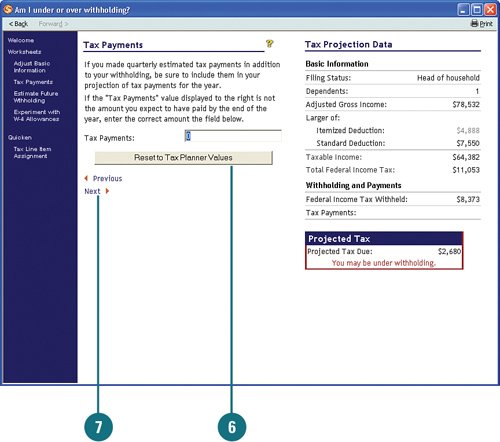  Click Next. Click Next.
 In the Estimate Future Withholding section, change or enter the amount of tax you've paid so far this year, any additional withholding, your next pay date, the amount of federal tax withheld for each of your paychecks, and your pay period. In the Estimate Future Withholding section, change or enter the amount of tax you've paid so far this year, any additional withholding, your next pay date, the amount of federal tax withheld for each of your paychecks, and your pay period.
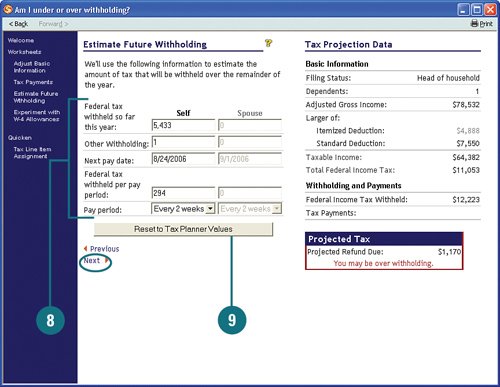  If you are unsure of any of the information in step 8, use the amount from the Tax Planner by clicking Reset to Tax Planner Values and then click Next. If you are unsure of any of the information in step 8, use the amount from the Tax Planner by clicking Reset to Tax Planner Values and then click Next.
 In the Experiment with W-4 Allowances section, review or change the amount of your and/or your spouse's wages that are taxable and the number of allowances you want to take. In the Experiment with W-4 Allowances section, review or change the amount of your and/or your spouse's wages that are taxable and the number of allowances you want to take.
  To enter additional withholdings, in Additional Withholding Per Pay Period, type the additional withholdings for you and/or your spouse. To enter additional withholdings, in Additional Withholding Per Pay Period, type the additional withholdings for you and/or your spouse.
 To use the wages amount from the Tax Planner, click Reset to Tax Planner Values. To use the wages amount from the Tax Planner, click Reset to Tax Planner Values.
 Press Enter or Tab to calculate your withholding amount. Change the withholding to see how the withholding amount differs. Press Enter or Tab to calculate your withholding amount. Change the withholding to see how the withholding amount differs.
 When you are satisfied with the amount, click Next. When you are satisfied with the amount, click Next.
 To create new tax categories or link tax line items with categories, click either the Create New Categories or Tax Line Item Assignment links. The Category List window opens. To create new tax categories or link tax line items with categories, click either the Create New Categories or Tax Line Item Assignment links. The Category List window opens.
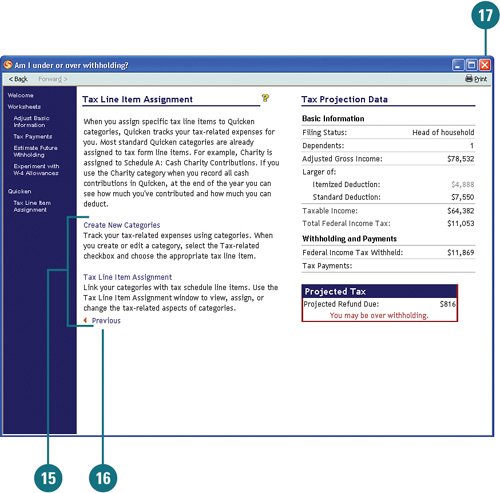 See Also See "Assigning and Editing Tax Categories" on page 348 for information on how to add tax categories and assign categories to tax line items. |
 If desired, go back through the worksheets and make changes to see how the changes affect the outcome by clicking the Previous link or selecting a link from the menu. If desired, go back through the worksheets and make changes to see how the changes affect the outcome by clicking the Previous link or selecting a link from the menu.
 When you are finished, close the window. When you are finished, close the window.
|