| In Chapter 15, we saw how to access different storage systems, such as relational databases and Active Directory. We were able to query and retrieve information from SQL Server and Windows 2000 Active Directory in XML format. In this chapter, we want to explore the Web Storage System (WSS), which is the underlying storage mechanism in SharePoint Portal Server and Exchange 2000. WSS is a hierarchical database that stores objects and has a schema that can be extended for different types of objects. Each item has a default schema that represents the properties and values of stored items. In the next section, we will introduce a tool that can be used for exploring these items. One of the most important benefits of WSS is that all items stored in the WSS are URL addressable. In the traditional Web systems, an end user or a subject matter expert with no knowledge of Web development had to go through many hurdles to publish a document on the Web. Using SharePoint eliminates these hurdles, and people who don't know about Web development can publish documents to the Web as easily as saving a file in a file system. WSS also is one of the few products that is implemented based on the WebDAV protocol, and takes advantages of HTTP 1.1 extensions, which will be discussed in more detail later in this chapter. Exchange Explorer For different types of storage systems, there is a tool that allows you to visually explore their content. For example, you use Windows Explorer to view the content of the file system; you can use relational database management system tools to explore the tables and rows in the database. For exploring the content of WSS, there is a tool called Exchange Explorer, which previously was called Web Storage System Explorer. Exchange Explorer is one of the tools in Exchange SDK that you can download from the Microsoft Web site. NOTE For download and instructions for installation of the Exchange SDK, go to http://www.msdn.microsoft.com/ and search for the "ExchangeSDKTools"; then follow the online instructions for the installation. The Web Storage System SDK comes with tools that can be used for both Exchange 2000 Server and SharePoint Portal Server Web storage systems, or you can download the Exchange SDK using the following URL: http://msdn.microsoft.com/downloads/default.asp?url=/downloads/sample.asp?url=/msdn-files/027/001/833/msdncompositedoc.xml
After the Exchange SDK is installed, you can access it through Start, Programs, Exchange SDK, Exchange SDK Development Tools, Exchange Explorer. Selecting Exchange Explorer will bring up an Authorization dialog box, as shown in Figure 16.1. Figure 16.1. To access the Web Storage System, you need to enter your credentials. 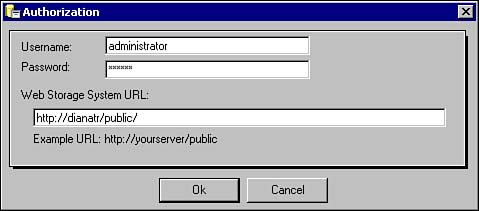 To access the WSS, we need to provide our credentials and the URL of the WSS public folder (such as http://<ServerName>/public). Figure 16.2 shows the Exchange/WSS Explorer with two panes. In the left pane there is a tree view of the WSS system, which shows the WSS hierarchy; each of these nodes is represented in the form of a folder in the Web folder interface. In the left pane tree view, there are two top-level folders called Applications and Workspaces. Under the Applications folder, we can define our own custom applications and their schemas. The Workspaces folder is kind of a system-managed folder, but we can explore and further customize its items, either through the Exchange (WSS) Explorer or programmatically using the ADO, OLE DB, and PKMCDO components . Figure 16.2. The content of the Web Storage System. 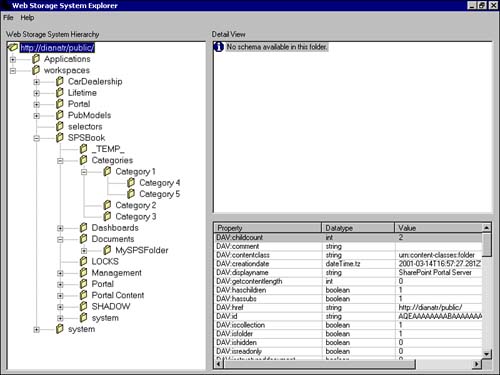 The right pane shows the detail view, divided into upper and lower windows, and provides different views of selected items from the tree view in the left pane. CAUTION When working with items in the Workspaces folder, you should be very cautious and know exactly what you are doing; incorrect manipulation of items can corrupt and damage your SharePoint Portal interface. Before working with this tool, make sure you have a reliable WSS backup.
To see an item, click on a folder in the left pane, and the right pane of the WSS Explorer will show a list of items in that folder. Figure 16.3 shows that under the SPSBook workspace/Documents/MySPSFolder/, there are two items called CapacityPlanning.doc and Clustering Strategy.doc. Figure 16.3. Shows the properties and values assigned to Clustering Strategy.doc. 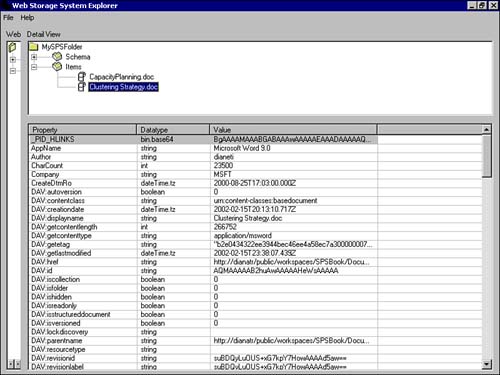 If you double-click on one of these documents, you can see the properties and values assigned to the document in the lower right pane of WSS Explorer window. Clustering Strategy.doc is considered to be one object that has many properties, and each property has a data type and value that further identify the item. Table 16.2 shows some of the properties, data types, and values of this item. Table 16.1. Some of the Properties of Clustering Strategy Word Document | Property | Datatype | Value | | AppName | string | Microsoft Word 9.0 | | Author | string | Dianeti | | CharCount | int | 23500 | | Company | string | MSFT | | DAV:autoversion | Boolean | | | DAV:contentclass | string | urn:content-Classes:basedocument | | DAV: creationdate | dateTime.tz | 2002-02-15T20:13:10.717Z | | DAV: displayname | string | Clustering Strategy.doc | | DAV:getlastmodified | dateTime.tz | 2002-02-15T23:38:07.439Z | This is just a sample of properties, and there are more properties defined for this item. Although this document is considered an unstructured type, WSS provides some structure for it through this schema and definition of properties and values. These properties and values would help us to identify, search, locate, and sort documents more easily.  |