Importing vs. Linking Data
3 4
Access gives you two methods of working with data from external sources. When you import data, the data is converted from its original format into Access tables that you can work with just like tables you created yourself. Once the external data is imported into an Access table, the data in the new table is local to the Access database and changes made to imported tables won’t be carried over to the original files from which the data was imported. In other words, you import data when you need to move data from another file format (such as dBASE) to Access and no longer need to use it in the original program. If you need to work with data in another file format in Access and you also need to continue working with that same data in the original file format, linking to the data is the right choice. Linking is supported for fewer formats than importing, and some of the selections are read-only, but if you need to modify data in a worksheet both in Access and Excel, for example, you can do this by linking to an Excel worksheet.
As with exporting Access data (discussed in Chapter 17, "Exporting Data from Access"), you can extend built-in importing capabilities in Access by writing VBA code to import data from a variety of programs that support Automation, such as Word tables or custom Outlook items.
For more information about the basics of working with Access tables, see Chapter 4, "Creating a Database."
When you link data, you insert a link in the destination database that displays data from the link’s source file in the linked table. The data remains in the source document; only the link is placed in the destination file. When you change data in a linked table, the changes are saved in the source file. There are some limitations when you work with linked data, however:
- You can change only the data in a linked table, not the table structure.
- Linked data in files other than Access databases or Excel worksheets is read-only.
Linked tables are indicated by a distinctive icon for each type of data. Figure 16-1 shows linked tables containing dBASE, text, and Excel data in an Access database.
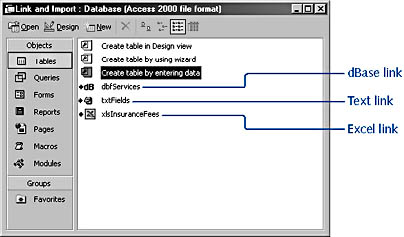
Figure 16-1. These linked tables contain data of various types, indicated by distinctive icons.
Front-End/Back-End Databases
Access databases are often split into a front-end database, which contains interface objects such as forms and reports, and a back-end database, containing only the tables. Linked tables in the front-end database are used to connect to the data in the back-end database. Splitting a database into a front end and a back end makes it easier to update the interface components of a database without disturbing the data.
The Database Splitter (choose Tools, Database Utilities, Database Splitter) automates the chore of splitting an Access database into front-end and back-end databases.
The database splitter utility is described in more detail in Chapter 15, "Using Add-Ins to Expand Access Functionality."
EAN: 2147483647
Pages: 172