On the CD
On the CD included with this book, you will find a folder with a greatly simplified, but quite functional, version of my project. Due to licensing restrictions, I had to rewrite the music and use new DLS banks for the music in this version, but the fundamental principals used to create this project are identical to the ones used to create the original score and should serve as a great utility to understanding the techniques presented in this chapter.
In the project, you will find three folders containing the background score elements, monster melody elements, and player music elements of the project. If you load the Demo bookmark in the project, the Secondary Segment window will contain the necessary Segments to preview all of the music in the project as well.
At the bottom of the Secondary Segment window, you will find two queue Segments that start the background music through scripting or transition from one background score to the next. Above them are three utility Segments used to raise, lower, or reset the groove level of the project. You may see the current groove offset value by looking at the groovereport variable in the Script window. The remaining Segments in the Secondary Segment window are monster melodies and player music, which you should trigger once the primary Segment starts to simulate what might be happening in the game.
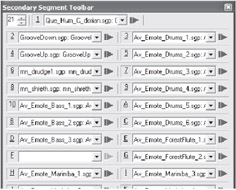
Figure 20-5: Secondary Segments in the example project. Use the first secondary Segment to start the project, the second and forth to change the groove level, and the rest to sample various instrument and monster melodies.
-
Start the primary Segment by playing the Que_Hum_C_Dorian.sgt Segment in the Secondary Segment window. The music may take a few seconds to begin.
-
Play several of the monster melodies (mn_drudge1.sgt, for instance) to simulate the presence of monsters in the area.
-
Play several of the player music Segments, and notice how they follow chord changes not originally heard in the background score, yet they still work with the background score.
-
Raise the groove level by playing the GrooveUp.sgt utility Segment several times until you hear the sound of the drums come in. After a few seconds, the key should change, and the player music should adjust accordingly.
-
Raise the groove level several more times. The drums will become louder, and the key will change again to become even darker.
EAN: 2147483647
Pages: 170