Working with OLE
3 4
Object linking and embedding provides the easiest way to place Visio shapes or diagrams into Word, Excel, PowerPoint, and other applications that support the Windows Clipboard and OLE. When you use object linking and embedding to place Visio shapes or diagrams, you maintain a connection with Visio, so you can edit the shapes or diagrams using Visio tools and features. OLE is just a broad name for the technology that allows you to use information from one application in another. All the Microsoft Office applications support OLE, which means that you can insert and edit Office documents within Visio, or add Visio diagrams to Office documents, as Figure 7-1 shows. Although OLE has been around for a while, you may not be familiar with the term. If you've ever copied and pasted information from one program into another, or used the Paste Special command in an Office application, you've probably taken advantage of OLE.
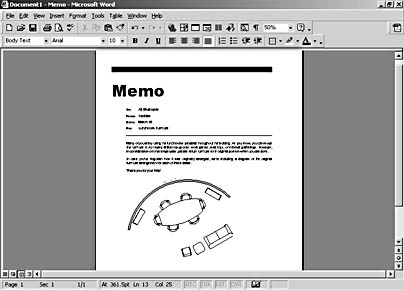
Figure 7-1. With OLE, you can embellish an ordinary Word memo by linking or embedding a Visio diagram in the document.
OLE boils down to linking and embedding, both of which support editing in place. Which technique should you use? It depends on the number of documents that will include the Visio information and how frequently you expect to revise the information.
- Link a saved Visio diagram when you want to use it in one or more other documents. When you update the original Visio file, the diagram will be updated in every document that contains it. Likewise, when you update the diagram within another document, the original and any other linked diagrams will also be updated.
- Embed an existing Visio shape or drawing in another document when you want to be able to edit the Visio information without leaving the application's document. This is probably the most common way to place Visio information into another program—pasting Visio shapes into an Office document automatically embeds them.
- newfeature! Create a Visio diagram in place when you don't want to switch between different application windows. You can start Visio from within another application to add and edit shapes—and if you're working in a Microsoft Office document, more Visio tools are available than in previous versions. Your shapes are saved with the application's document, not as a separate Visio drawing file.
One benefit of linking instead of embedding is that the document in which you use the Visio data stores only a reference to the Visio data. This keeps your document file size smaller and more manageable. However, applications keep track of links using the file name and location of each linked file—the link will be broken if you change the file name of the original diagram or move the files.
The main advantage of embedding is that you can maintain separate versions of a Visio diagram for different purposes. An embedded shape or diagram isn't linked to the original Visio drawing file, so you can make changes there that don't affect any of the embedded copies. In addition, an embedded diagram is available even if the original file is not. For example, you can print a Word document that contains an embedded Visio diagram from any computer, whether or not Visio is installed and the original Visio diagram file is on the computer. Of course, because the entire Visio diagram must be embedded in the document, the document's file size can increase dramatically.
You can also embed, link, and import objects created in other programs into Visio. The basic principles are the same. For details, see "Embedding and Linking Microsoft Office Documents in Visio."
Does Visio Have a Viewer?
No. Microsoft hasn't developed a Visio viewer, which would enable users who don't have Visio installed to view Visio diagrams. A viewer hasn't been created for Visio because it's an unexpectedly complex development task. Visio diagrams include much more than shape data. Behind the scenes, many Visio diagrams include formulas, VBA macros, or other add-on code. For a viewer to provide an accurate view of a Visio diagram, it would need to include most of the Visio application, which would negate the advantage of having a simple viewer.
There are several ways you can share Visio diagrams with users who don't have Visio. You can export the diagram in a graphic format that can be placed into another application. For example, you can export a Visio diagram as a bit map that can be inserted into a Word document or other application. You can also save the diagram as a PDF file that can be viewed in Adobe Acrobat Reader or save the diagram as an HTML file that can be viewed in any Web browser. For details about these options, see the corresponding topics later in this chapter.
InsideOut
Visio does many things well, but it probably wouldn't be your first choice for word processing. For text-based documents, you'll save yourself some headaches if you create the diagrams in Visio, the words in another program, and then bring them all together using OLE. You can embed Visio diagrams in your word processor document or embed the text from your document in Visio.
EAN: 2147483647
Pages: 211