Adding Data to Components
3 4
In a process engineering diagram, components come with an integrated group of custom properties, called a set, that allow you to store detailed information. For example, you can include model number or line size with an instrument or valve. Adding data to components is as simple as typing in the Custom Properties window. But what if the properties don't represent your organization's standards? You can add, edit, and delete custom properties to better reflect the attributes you want to track with your diagram.
Visio assumes that you want to track the same information for similar components. The process engineering shapes you drag onto the page include default custom properties based on the kind of information you're likely to want to track for that component type. For example, all valves include a Line Size field, but only pipelines include a Design Pressure field. These default custom property fields appear when the Custom Properties window is open. Table 27-2 lists the properties associated with each category's custom property set.
Table 27-2. Properties Assigned to Process Engineering Shapes
| Category | Custom Properties Included |
|---|---|
Equipment | Description, material, manufacturer, model |
Instrument | Description, connection size, service, manufacturer, model |
Pipeline | Description, line size, schedule, material, design pressure, and design temperature |
Valve | Description, line size, valve class, manufacturer, and model |
Adding Component Data
To add component data, you can type in the Custom Properties window, as Figure 27-24 shows. The Custom Properties window displays the properties for a selected shape. For details about typing in the Custom Properties window, see "Entering Data in Shapes."
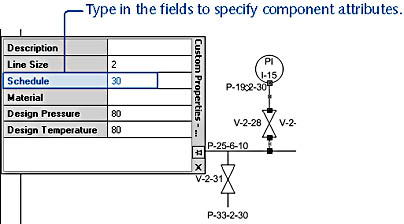
Figure 27-24. You can track detailed component information with each shape in a diagram. The Custom Properties window displays values for the selected component.
In a model of any size, it would be impractical to type specifications for each component. That's when you want to take advantage of Visio's data importing capabilities. You can import custom property values from ODBC-compliant databases as well as comma-delimited text files.
For details about importing custom properties, see "Linking Shapes and Databases."
In addition to model-tracking properties, such as Model or Design Pressure, some process engineering shapes use custom properties to change a shape's appearance. For example, the PLC shape on the Instruments stencil can be configured to show the type of flow meter required, as Figure 27-25 shows.
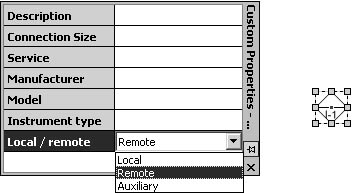
Figure 27-25. You can configure the appearance of many shapes by choosing options in the Custom Properties window.
For details about Visio's philosophy of custom properties, see "Using Shapes with Custom Properties."
Editing Custom Properties
Although you can add, remove, or edit a custom property for a specific component, the process engineering shapes are specifically designed to work with custom property sets, so you're better off editing custom property sets to include the properties you want, and then applying the set to all the master shapes on a stencil (including the document stencil). This method of tracking data with shapes replaces the datasheet that Visio 2000 Technical Edition used to define the values for a particular component.
Tip
You can use the Component Model Properties command on the Process Engineering menu to create and apply custom property sets to process engineering shapes.
To create or edit a custom property set, you use the Edit Custom Property Sets command. After you create a set, you must apply it to shapes by using the Apply Custom Property Set command. These two commands on the Process Engineering menu perform the same function as the commands of the same names on the Tools, Macros, Visio Extras menu. The only difference is that you can find the commands more easily on the Processing Engineering menu when you're creating a P&ID or PFD. You can also define and apply custom property sets with the Component Model command, the one-stop model editor. Custom property sets are stored with the process engineering diagram in which they are created.
For details about creating and applying custom property sets, see "Using Custom Property Sets."
InsideOut
If you create custom property sets in one diagram that you want to use in another, you can, in effect, copy the sets from one to the other. To do this, both Visio documents must be open. Use the Edit Custom Property Sets command to add a new set that is based on an existing one, and then specify the Visio diagram or document (such as a stencil) that contains the sets you want to use.
For details, see "Defining a New Set Based on Existing Custom Properties."
EAN: 2147483647
Pages: 211