Deciding Which Software Solution to Use
3 4
When you use Visio to document a software system, the template and shapes you use depend on the task you want to perform, the type of diagram you want to create, and the notation you want to use. Visio includes two general types of software templates: static diagrams and dynamic models. For creating static software diagrams, Visio provides six templates with a simple, drag-and-drop approach to software modeling. Some shapes conform to the notation used by a particular modeling methodology, but Visio doesn't check for compliance or semantic correctness. You can use the following templates to document software systems:
- COM And OLE. Use this template to create diagrams of Component Object Model (COM) and OLE interfaces for object-oriented programming and diagrams of public, exposed interfaces. Drag shapes such as COM Objects, Vtables, Process Boundaries, and Data Stores onto the drawing page and connect them with Interface and Reference shapes to create a diagram.
- newfeature! Enterprise Application. Use this template to illustrate the requirements of large-scale business application architecture. Create logical models that identify business objects, services, and interfaces and physical models that show the physical architecture for your application. Drag shapes that represent PCs, mainframes, laptops, and architecture layers, and connect architecture shapes with Interface or Communication Link shapes.
- Jackson. Use this template to create diagrams that conform to the methodology developed by Michael Jackson for structured design and structured programming. With the Jackson method, you systematically map the structure of a problem to a program structure using diagrams that reveal data sequences, repetition, hierarchy, and alternatives. Drag Procedure and Process shapes onto the drawing page and connect them with Tree Connector and Logical Connector shapes to create your diagram.
- Program Structure. Use this template to document program architecture, including data flows, function calls, and memory management. Create structural diagrams, memory diagrams, and flowcharts using shapes that represent memory objects (stacks, arrays, pointers, and data blocks) and language constructs (functions, subroutines, and calls).
- ROOM. Use this template to create diagrams that conform to the Real-Time Object-Oriented Modeling (ROOM) method, which tailors object-oriented concepts to real-time systems. Create structure diagrams that represent system components and their relationships as well as behavior diagrams (ROOMcharts) that model a system's response to events.
- Windows User Interface. Use this template for creating prototypes of Windows 2000 user interfaces, as Figure 20-1 shows. Use shapes to represent wizards, tabbed dialog boxes, toolbars, dialog boxes, and other user interface components. Updated shapes are easier to use than those in Visio Professional 2000—right-click a shape for configuration options.
In addition, Visio Professional includes two templates that are complete software modeling environments, the Data Flow Model Diagram and UML Model Diagram templates. Both templates include special tools for working with model elements that are represented hierarchically in a Model Explorer window and graphically on the drawing page. The following section introduces the Data Flow Model Diagram template. The rest of this chapter details the UML Model Diagram template.
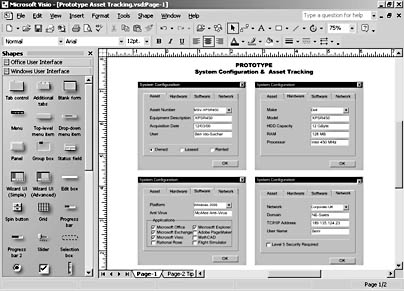
Figure 20-1. Updated Windows user interface shapes are easier to use than in previous versions of Visio.
InsideOut
The Enterprise Application and Windows User Interface templates are designed to work together to provide a complete picture of your system architecture and user interface. When you start a diagram with one template, you can add shapes from the other. To open a stencil, click the drop-down arrow on the Open Stencil button on the Standard toolbar, open the Software folder, and then select the stencil you want. In this version of Visio, the new Enterprise Application template replaces the out-of-date System Structure template that Visio 2000 Professional Edition included.
Using the Data Flow Model Diagram Template
Whether you're familiar with the formal Gane-Sarson notation or not, the Data Flow Model Diagram template in Visio provides a model-based, top-down approach to data flow diagrams (DFDs). With a DFD, you don't model processes, you discover the data in the processes by depicting information flow and the transformations that are applied as data moves from input to output. Chris Gane and Trish Sarson wrote one of the classic books on structured analysis and design (Structured Systems Analysis: Tools and Techniques, IST, Inc., New York: 1977), and their DFD notation is represented in the shapes of the Gane-Sarson stencil.
What Happened to the Other Software Templates?
Visio 2000 Professional Edition included several templates in the Solutions/Software folder that Visio 2002 no longer supports. You won't find the following templates in this version: Booch OOD, Fusion, Jacobson Use Cases, Nassi-Schneiderman, System Structure, Rumbaugh OMT, Shlaer-Mellor, SSADM, and Yourdon And Coad. Some of these represent older notations that have been incorporated into UML; others simply weren't widely used.
Your system model is stored in the Model Explorer window, which provides a hierarchical view of the processes, data stores, and interfaces that can also appear on the drawing page. Visio even performs automated level balancing, which places the inputs and outputs for each process on the appropriate details page. To open the Data Flow Model Diagram solution, choose File, New, Software, Data Flow Model Diagram. Visio Professional opens the Model Explorer, the Gane-Sarson stencil, an Output window, a drawing page, and adds a DFD menu to the menu bar, as Figure 20-2 shows.
When you drag Process, Interface, and Data Store shapes onto the drawing page, Visio automatically adds them to the Model Explorer. To build your model, drag the Data Flow shape onto the drawing page and connect it to elements in your diagram. The Output window shows you when shape connections represent incorrect syntax, such as a data flow that doesn't originate from a process.
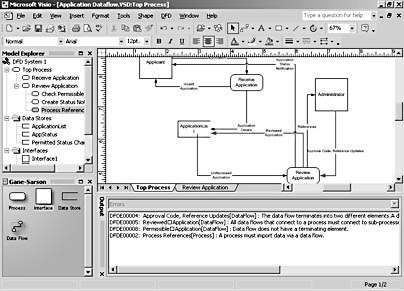
Figure 20-2. Visio performs semantic error checking on data flow diagrams and displays notes in the Output window about invalid model elements.
For details about data flow diagrams, refer to Visio Help. Choose Help, Microsoft Visio Help, and then display the Contents tab. Expand Drawing Types, expand Software, and then expand Data Flow Model Diagram.
Tip
To prevent syntax errors, connect shapes with glue—you'll see a red handle or border when shapes are connected properly.
EAN: 2147483647
Pages: 211