Formatting and Configuring
|
| < Day Day Up > |
|
Just as with Microsoft Office and other Open Office applications you have worked with, you can configure and change Open Office Impress to suit your needs and preferences. If you choose Tools from the drop-down menu and select Configure, you will see an image much like that shown in Figure 10.25.
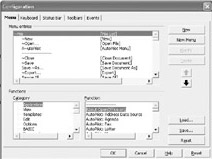
Figure 10.25: The Configuration screen.
This screen, as you can see, has several tabs that enable you to customize what menu items you see, what shortcut keys there are, what toolbars are displayed, and more. This screen is useful in helping you to reconfigure Open Office Impress to meet your individual preferences.
The other option we are going to examine is Options, also found under the Tools drop-down menu. This screen, shown in Figure 10.26, is replete with numerous options that enable you to set the behavior of Open Office Impress. For most readers, leaving the defaults will be adequate. The author works with default settings, but people often have different tastes, and you might find you want to change certain things. Any configuration options will be found within these two menu choices in the Tools menu.
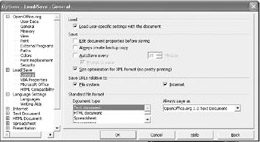
Figure 10.26: Configuration options.
|
| < Day Day Up > |
|
EAN: 2147483647
Pages: 247
- Chapter V Consumer Complaint Behavior in the Online Environment
- Chapter VI Web Site Quality and Usability in E-Commerce
- Chapter XI User Satisfaction with Web Portals: An Empirical Study
- Chapter XVI Turning Web Surfers into Loyal Customers: Cognitive Lock-In Through Interface Design and Web Site Usability
- Chapter XVIII Web Systems Design, Litigation, and Online Consumer Behavior