Organizing Your Audio Files
| You probably have hundreds of songs, if not thousands, stored digitally on a hard drive somewhere. Chances are that you used something like Microsoft's Windows Media Player to rip them from your CDs or otherwise organize them. The question is, where are the actual files? Depending on the application you use to rip, purchase, or otherwise acquire your audio files, they're in one of several places on your computer's hard drive.
In preparation for transferring the files to the PSP, I suggest creating a folder in the root directory of the C drive (or whichever drive you use the most) called PSP. In that folder, create a subfolder called Music. In that subfolder ... well, this bit deserves a section of its own. Setting Up Folders and SubfoldersThere! That's better! In the C:\PSP\Music\ folder, your goal is to organize your tunes as best you can, so that you can find them when you're browsing through your music files and groups on your PSP. On the Memory Stick Duo, the PSP will find audio files stored in the <root>\PSP\Music\ folder. It will also find audio files stored in one level of subfolders (Figure 8.1). It will not find music stored in any other folder or in further levels of subfolders, even if you offer to bribe it to look harder. Figure 8.1. Store your audio files on the hard drive in one level of subfolders. Thus, if you want to move a file called Song_for_Bob.mp3 to your PSP, you should copy it on your hard drive to C:\PSP\Music\, or one subdirectory below Music, such as C:\PSP\Music\Ween--God Ween Satan\. Then, after you've connected your PSP to your computer or stuck the Memory Stick Duo into a reader slot, copy the music file (and the subfolder, if necessary) to the PSP's <root>\PSP\Music\ folder (Figure 8.2). Figure 8.2. That same folder and its musical subfolders, transferred properly to a PSP.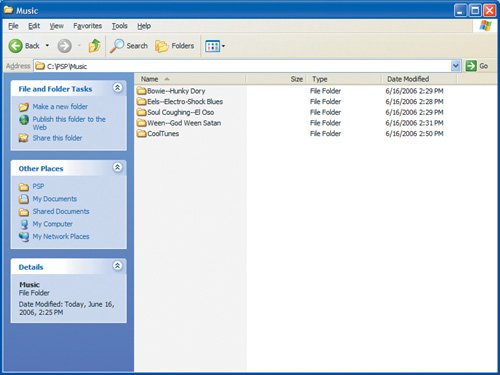
If you, like many fine folks, find yourself likely to take entire albums with you on the go rather than single songs, copy each album into its own subfolder below the Music folder. Name the subfolder something descriptive (like Eels--Electro-Shock Blues) that indicates the name of the artist and the album. When a bunch of audio files ends up in a single subfolder on the PSP, the gadget will recognize those files as a group, and in Group Mode (see "Playing Audio Files on the PSP" later in this chapter), it will treat them a bit differently from a whole batch of audio files dumped willy-nilly into the Music folder.
Creating M3U Files to Control Play OrderIf you organize your music files by album and stick each album in its own subfolder, chances are that the files will play in the order you expect, because each track title usually contains the track number. Sometimes, however, you'll want to create a playlist: a list that defines the songs to be played, in an order you determine. The result is a file of a type called M3U. You can create playlists with most MP3 software; for this example, I'll use Windows Media Player version 10. You may place only one M3U file in each subfolder. For each playlist, you'll need to create a subfolder in the Music directory that contains all the songs in the playlist and then add the M3U file that you create with Windows Media Player (or whatever MP3 software you use). To create an M3U file using Windows Media Player 10, follow these steps:
After you create your M3U file, create a subfolder in your Music folder, and drop the M3U file (and all the songs it references) into that subfolder. Transferring your tunesWhen you've created your M3U files, transferred your various songs and albums into subfolders in your C:\PSP\Music\ folder, and prepared everything for transfer, simply transfer the contents of your C:\PSP\Music\ folder to your PSP's <root>\PSP\Music\ folder. (If you're not sure how, check Chapter 6 for detailed instructions on using Windows Explorer to do it.) After all the files are transferred over, you're ready to play them. Poke the earbuds into your ears, crank up the volume (but not loud enough to cause hearing loss), and jamPSP style. |
EAN: 2147483647
Pages: 95



