Organizing Your Disks
When you purchase a computer, it is typically delivered ready to go-with software installed and configured. Just plug it in and turn it on. But as an MCSE, you will come across many situations requiring you to erase all the information on the hard drive and start from scratch. Some reasons for erasing the hard drive might include having to reinstall the operating system, remove any troublesome viruses, or reorganize the hard drive. In addition, if you want to dual-boot with multiple operating systems on the same computer (described in Chapter 5, 'Desktop Operating Systems: A Comparison'), you need to organize your hard drive into separate logical spaces. This function is called disk partitioning. Disk partitioning is covered later in this chapter.
disk partitioning
The process of creating logical disks from a physical disk. You can then format the logical disks and use them to store data.
COMMAND.COM
A DOS operating system file that receives and executes commands as they are entered at the command line by the user.
Three DOS commands related to disk organization are critical for you to understand: FDISK, FORMAT, and SYS. As an example of how to use these commands, first assume that you need this configuration:
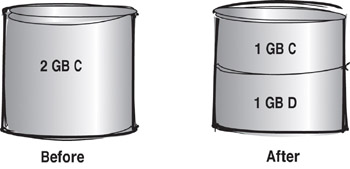
Originally the drive is configured as a single 2GB partition. You need to logically divide the hard drive into two partitions, each 1GB. You can do this with the DOS commands shown below. Each is described in more detail in the subsections that follow.
| Command | Purpose |
|---|---|
| FDISK | Defines the primary partition and extended partitions, deletes partitions, marks the active partition, and displays partition information. |
| FORMAT | Initializes a hard drive or floppy disk. Formatting a disk erases any previously stored data and prepares it as a new media on which you can store data. |
| SYS | Copies the DOS system files and the command interpreter, COMMAND.COM, to the floppy or hard disk that you specify. You need these files to boot DOS. |
Partitioning Your Hard Drive
FDISK is the command you use to configure and display information about your physical disk(s). With FDISK you can:
-
Create and delete DOS partitions or logical drives.
-
Set the active partition.
-
Display partition information.
-
Change the current fixed drive. (This option appears only if you have more than one physical drive.)
To access the FDISK program, type FDISK at the command prompt. Here is the main FDISK screen:
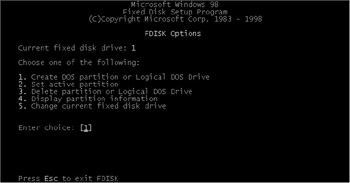
| Note | If you want to dual-boot between Windows 98 and Windows XP Professional, you should install Windows 98 before installing Windows XP Professional. You will need to use FDISK first to create at least two partitions: one for Windows 98 and one for Windows XP Professional. The same strategy applies in most cases when installing two operating systems on the same hard drive. |
| Tip | If you use FDISK to partition your disk and you use the option to make the entire physical disk the logical disk, it is automatically configured as the active partition. If you do not use the entire physical disk, you must manually specify which partition will be the active partition. |
Formatting Your Disks
The FORMAT command prepares a floppy or hard disk for use with DOS. When you format a disk, you create a File Allocation Table (FAT) that keeps track of where data is stored on the disk. Formatting also creates the tracks and sectors on the disk that are needed to store data. You can use this utility with DOS and all versions of Windows.
format
To initialize a floppy disk or logical drive and prepare it so that you can store data on it.
File Allocation Table (FAT)
A table stored on the outer edge of the hard drive that indicates the location and order of files on the hard drive.
| Note | All of the Test It Out exercises in this chapter assume that you are using the MS-DOS shortcut in Windows 98. |
Follow these steps to format a floppy disk:
-
Access a DOS prompt by selecting the MS-DOS shortcut in the Windows 98 Programs menu.
-
Place a floppy disk in the floppy drive.
-
From the command prompt, type A: and press Enter.
| Warning | You are about to erase all information on your floppy disk. Whenever you use the FORMAT command, make sure you have saved any important files to another disk. |
-
At the A:\> prompt, type FORMAT A: and press Enter.
You will see this line:
Insert new diskette for drive A: and press ENTER when ready…
-
Press Enter. The disk will be formatted.
-
The next line prompts you for a volume label with this text:
Volume label (11 characters, ENTER for none)?
At this point you can type a label for the disk. Type whatever label you want to identify the disk.
-
The last question prompts
Format another (Y/N)?
Press N for no.
There are two important FORMAT options you should know:
FORMAT /S Copies DOS system files to the disk so that it can be bootable
FORMAT /Q Performs a quick format
Preparing a Boot Disk
A boot disk is an important resource to have available during times when your computer won't start or to run application utilities such as antivirus programs. To make a bootable disk, you use the SYS command, which copies the DOS system files to a disk. The command copies these files:
-
COMMAND.COM
-
IO.SYS (This is a hidden file.)
-
MSDOS.SYS (This is a hidden file.)
IO.SYS
A DOS system file that is the first to load from disk during the boot process. This system file contains the software that facilitates interaction between attached hardware and the ROM BIOS.
hidden file
A file that is not viewable using the DIR command in DOS or viewable in a folder. The hidden file attribute can be set to on or off using the attribute command in DOS or by setting the file properties in Windows.
MSDOS.SYS
A DOS system file that is loaded by IO.SYS and contains the primary DOS routines.
Earlier you formatted a floppy disk. In this exercise, you will use the SYS command to copy the DOS system files to the floppy:
-
To access the floppy, type A: and press Enter.
-
From A:\>, type DIR and press Enter.
-
You will see this message (indicating that no files are on the floppy):
File not found
-
Type C: and press Enter.
-
From C:\>, type SYS A: and press Enter.
-
You will see this message (indicating that the system files have been copied to the floppy):
System transferred
-
Type DIR A: and press Enter.
-
You will see that COMMAND.COM is stored on the floppy disk.
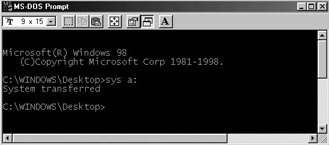
|
|