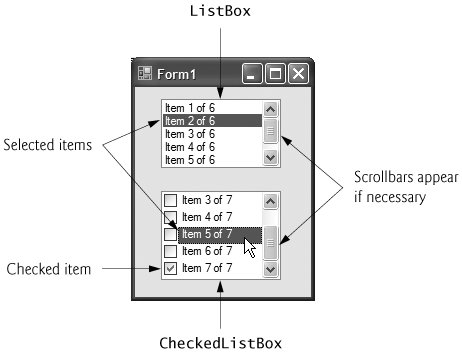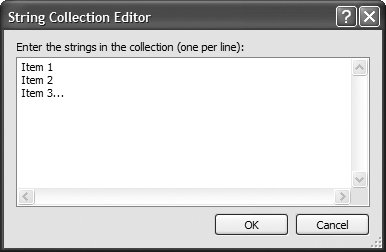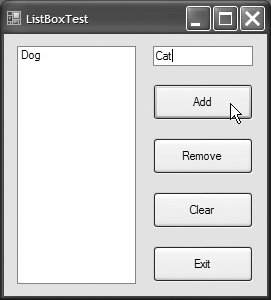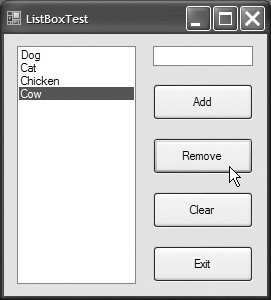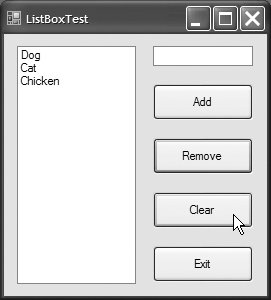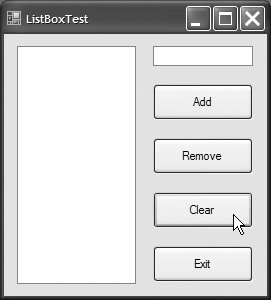Section 14.6. ListBox Control
14.6. ListBox ControlThe ListBox control allows the user to view and select from multiple items in a list. The CheckedListBox control (Section 14.7) extends a ListBox by including CheckBoxes next to each item in the list. This allows users to place checks on multiple items at once, as is possible with CheckBox controls. (Users also can select multiple items from a ListBox by setting the ListBox's SelectionMode property, which is discussed shortly.) Figure 14.15 displays a ListBox and a CheckedListBox. In both controls, scrollbars appear if the number of items exceeds the ListBox's viewable area. Figure 14.15. ListBox and CheckedListBox on a Form. Figure 14.16 lists common ListBox properties and methods, and a common event. The SelectionMode property determines the number of items that can be selected. This property has the possible values None, One, MultiSimple and MultiExtended (from the SelectionMode enumeration)the differences among these settings are explained in Fig. 14.16. The SelectedIndexChanged event occurs when the user selects a new item.
Both the ListBox and CheckedListBox have properties Items, SelectedItem and SelectedIndex. Property Items returns all the list items as a collection. Collections are a common way of managing lists of Objects in the .NET framework. Many .NET GUI components (e.g., ListBoxes) use collections to expose lists of internal objects (e.g., items contained within a ListBox). We discuss collections further in Chapter 26. The collection returned by property Items is represented as an object of type ObjectCollection. Property SelectedItem returns the ListBox's currently selected item. If the user can select multiple items, use collection SelectedItems to obtain all the selected items as a collection. Property SelectedIndex returns the index of the selected itemif there could be more than one, use property SelectedIndices. If no items are selected, property SelectedIndex returns -1. Method GetSelected takes an index and returns true if the corresponding item is selected. To add items to a ListBox or to a CheckedListBox, we must add objects to its Items collection. This can be accomplished by calling method Add to add a String to the ListBox's or CheckedListBox's Items collection. For example, we could write myListBox.Items.Add( myListItem ) to add String myListItem to ListBox myListBox. To add multiple objects, you can either call method Add multiple times or call method AddRange to add an array of objects. Classes ListBox and CheckedListBox each call the submitted object's ToString method to determine the Label for the corresponding object's entry in the list. This allows you to add non-String objects to a ListBox or a CheckedListBox that later can be returned through properties SelectedItem and SelectedItems. Alternatively, you can add items to ListBoxes and CheckedListBoxes visually by examining the Items property in the Properties window. Clicking the ellipsis button opens the String Collection Editor, which contains a text area for adding items; each item appears on a separate line (Fig. 14.17). Visual Studio then writes code to add these Strings to the Items collection inside method InitializeComponent in the Form's Designer.vb file. Figure 14.17. String collection Editor. Figure 14.18 uses class FrmListBoxTest to add, remove and clear items from ListBox lstDisplay. Class FrmListBoxTest uses TextBox txtInput to allow the user to enter new items. When the user clicks the Add Button, the new item appears in lstDisplay. Similarly, if the user selects an item and clicks Remove, the item is deleted. When clicked, Clear deletes all entries in lstDisplay. The user terminates the application by clicking Exit. Figure 14.18. Program that adds, removes and clears ListBox items.
The btnAdd_Click event handler (lines 611) calls method Add of the ListBox's Items collection. This method takes an Object as the item to add to lstDisplay. In this case, the Object used is the text entered by the usertxtInput.Text (line 9). After the item is added, txtInput.Text is cleared (line 10). The btnRemove_Click event handler (lines 1421) uses method RemoveAt to remove an item from the ListBox. Lines 1820 first use property SelectedIndex to determine which index is selected. If SelectedIndex is not 1 (i.e., an item is selected) line 19 removes the item that corresponds to the selected index. The btnClear_Click event handler (lines 2428) calls method Clear of the Items collection (line 27) to remove all the entries in lstDisplay. Finally, event handler btnExit_Click (lines 3135) terminates the application by calling method Application.Exit (line 34). | |||||||||||||||||||||||||||||||
EAN: 2147483647
Pages: 435