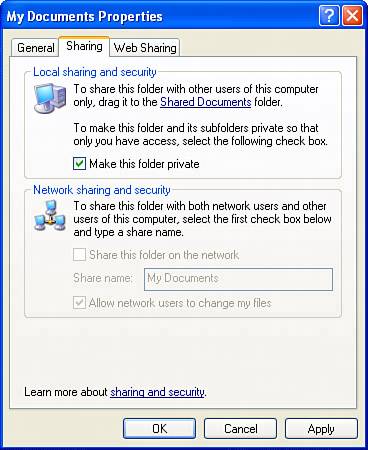File Sharing
| We tell our children that sharing is good, but when it comes to computers, running with sharing turned on can pose a security risk. If you are connecting to a Wi-Fi network with your Centrino laptopor any networkand sharing is turned on, anyone else on the network can read your files across the network. For that matter, your files can be altered or deleted across the network, as well. If your folders are private, your files cannot be shared. This might not always be very convenient when you are at homeparticularly, as in my case, if you sometimes work collaboratively with a spousebut it certainly improves security when you connect to a network on the road. In particular, if you are using a public hotspot with your Centrino laptop, it is truly inadvisable to potentially share the contents of your hard drive with the world. In Windows XP, to turn file sharing off and make your folders private, locate the top-level folder you want to make private. (The folders beneath this one will also be private.) Note You cannot lock the entire Documents and Settings folder, only the individual user's folders listed under Documents and Settings. The (puzzling if you are the only user of the laptop) theory to justify this is that otherwise you would be able to lock out other users of the same machine. A good choice would be your entire hard drive, or your folder in the Documents and Settings folder, which contains your My Documents folder (among other things). With the folder you want to make private selected in Windows Explorer, right-click and select Properties to open its Properties window. Click the Sharing tab. On the Sharing tab of the Properties window for the folder, deselect the Share This Folder on the Network check box, as shown in Figure 17.2. Figure 17.2. The Sharing tab of the Properties window for a folder is used to make a folder (and its files) private.
Next, check the Make This Folder Private check box. Click Apply. The folder, folders beneath it within your computer, and the files in those folders are now private and not shared. If you want to reverse the process when you get home, clear the Make This Folder Private check box, and check Share This Folder on the Network. Your files and folders are now public, meaning shared. If you really want to live dangerously, you can also check the Allow Network Users to Change My Files box, also shown in Figure 17.2. |
EAN: N/A
Pages: 204