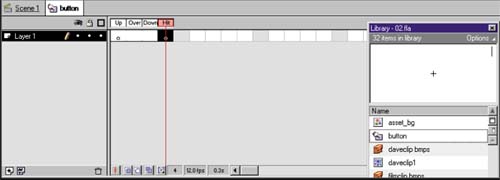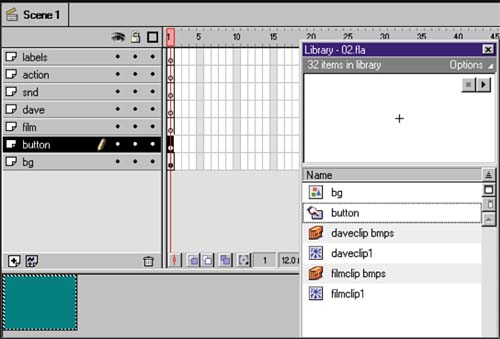| Within Flash, a button is a particular type of symbol that includes fourand only fourframes. The first three frames (the Up, Over, and Down states) are separate images that appear according to what the user does. The fourth frame, the Hit state, is invisible and serves to define the interactive area. After the size and shape of the Hit state is set up in the button symbol, an instance of that symbol is inserted into the movie and assigned actions. To insert a button for interactive use, follow these steps: -
Create a new symbol called button by choosing Insert > New Symbol. -
In Symbol Properties dialog, select the Button Behavior option. When the Symbol Editor opens, you'll notice that four frames have been assigned and labeled. Use the fourth frame of a button to define the interactive, or Hit, area. -
Select the Hit frame, which is frame 4, and add a blank keyframe (using the keyboard shortcut F7) as shown in figure 04:18.
Figure 04:18. 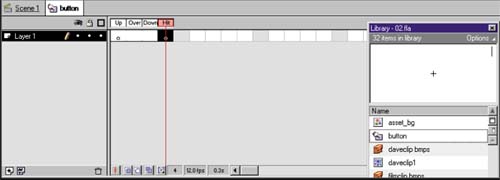
-
With the hit keyframe still selected, drag an instance of the bg symbol from the library. -
Select Modify > Align to center the bg symbol. Be sure to check the Align to Page option in the Align dialog to center your symbol within the movie window. This bg symbol will not be visible in your movie; it exists only in the hit frame. -
Return to the Movie Editor by choosing Edit > Edit Movie (Ctrl-E / Cmd-E). -
On frame 1 of the button layer, drag an instance of the just- created button from the Library to the stage. Select Modify > Align to center the rectangle. Again, be sure to check the Align to Page option in the Align dialog. Notice that the button appears blue (see figure 04:19). This is a feature that allows you to see the invisible button in case you need to move it. If your button does not appear blue, choose Control > Enable Buttons (in this example, you'll want to uncheck the Enable Buttons) or use the keyboard shortcut Ctrl-Alt-B / Cmd-Option-B). This is a toggle that turns on, or activates, your buttons in Flash.
Figure 04:19. 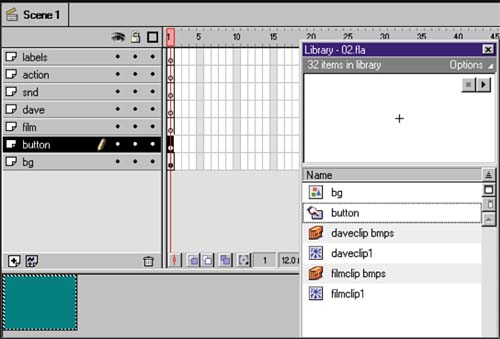
-
To test the button, select Control > Enable Buttons to activate the button. When Enable Buttons is engaged, a pointed finger icon appears when you move your mouse pointer over the button, just as it would when the movie is viewed in a web browser. -
When you are finished testing your button, select Control > Enable Buttons again to disable the feature and allow continued editing.  |