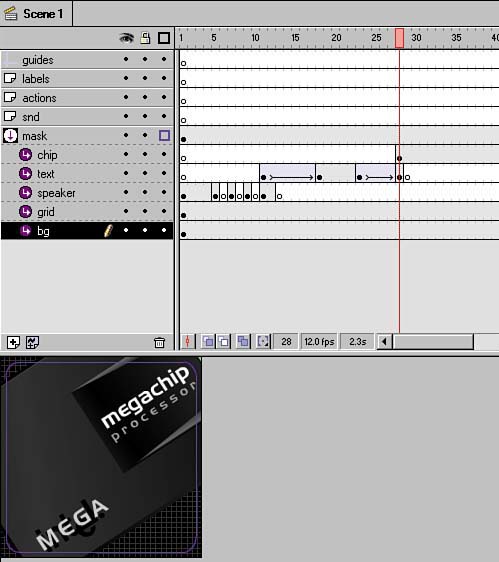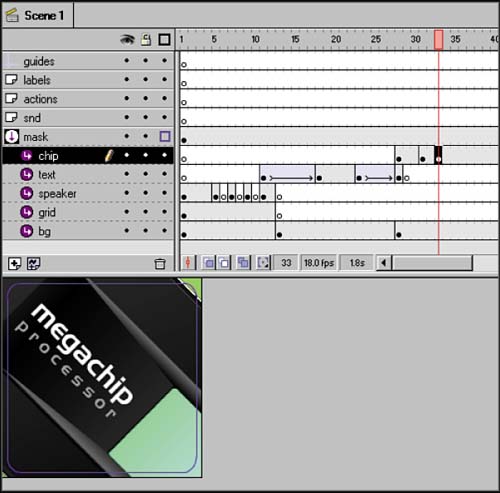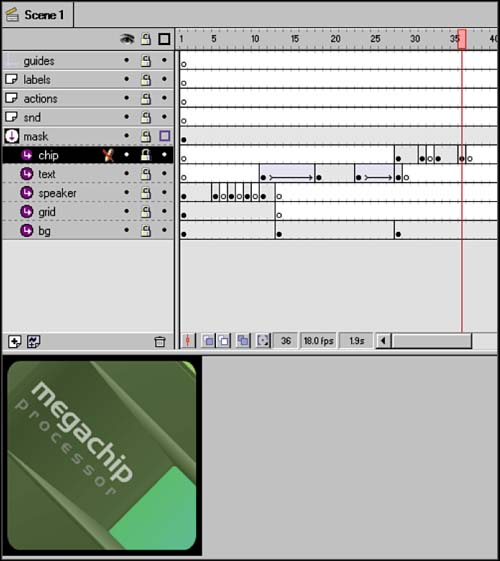STEP 10 using CLIENT ART
| Quite often, a client has established a brand and developed logos or images to be used in an advertisement. By and large, client art cannot be altered in any way. For Flash, it's important that the client art be delivered to you in vector format. Vectors are generally very light and they redraw cleanly at any resolution. The client art for this ada final logo and a processor chipwas created in Adobe Illustrator (see figure 03:22). Figure 03:22. Although Flash can import and use Illustrator files directly, I often find it useful to open up the files in FreeHand (you can use Illustrator too) and clean them up a bit, first. It's not unusual to find numerous unnecessary layers and/or polygons used in the construction of the image that can be removed without altering the look. The more of this you can uncover and delete, the lighter the object will be and the better it will animate. You have to figure that the computer has to redraw everything, so if your object has 20 layers of extraneous junk, the computer will still have to redraw that stuff, which translates to a slower redraw/heavier file. Always think lean and mean. File clean-ups are a time-consuming , tedious process, but one that's well worth the effort. (I actually get pleasure from itbut that's a subject better left to me and my therapist.) In this case, the processor chip art was particularly problematic . Not only were there many layers of extraneous stuff, but the chip itself was approximately 350 pixels wide by 160 high. Remember that our stage is only 200 x 200, so there's no way that the chip could be seen completely without being heavily reduced in scale. Reducing it to that small a size meant I would lose the chip's brand and model name they would be too small to see clearly. (Not to mention the chip looked pretty bad at that small a size.) To maintain the spot's focus and keep the brand as visible as possible, I decided to present close-up views of sections of the chip throughout the ad. To keep the look dynamic and somewhat unpredictable, I varied the angles of the artwork, carefully choosing my views so that one of the brands was always clearly visible, without being cropped in any way.
This is what I mean by faking tweens. By setting up a rhythmic series of views of the chip, I am able to convey "fast," while not stressing the CPU and always reinforcing the client brand. Not only that, but I am able to creatively reuse one element (the chip) over a good amount of the spot, reducing my need for other elements and, thus, lightening my file size. Again, I worked hard to find the possibilities within the limitations. |
EAN: 2147483647
Pages: 192