The first step in animating the text is to create the layers and break the text into individual characters that can be manipulated individually. Here's the process:
-
Create 10 layers, one for each letter in macromedia. Do not change the names of the layers yet (see figure 02:12).
Figure 02:12.
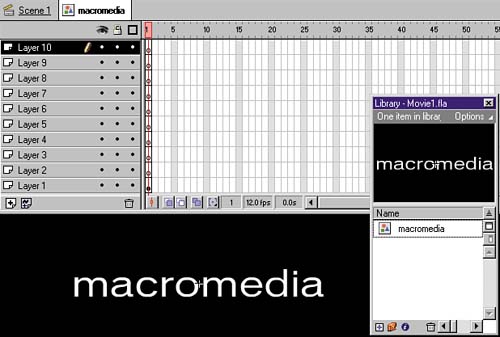
-
In your initial layer, select "macromedia" and then choose Modify > Break Apart or use the keyboard shortcut Ctrl-B / Cmd-B.
The Break Apart command is used here to convert a text object into a series of shapes ; the object is no longer editable as text. Our next task is to make each letter-shape a symbol and place it in its own layer.
-
Deselect the word group by clicking anywhere on the stage.
-
Select the first letter, m, and then choose Insert > Convert to Symbol or use the keyboard shortcut F8. In the Symbol Properties dialog, name the graphic symbol ltr_m or something similar (see figure 02:13).
Figure 02:13.
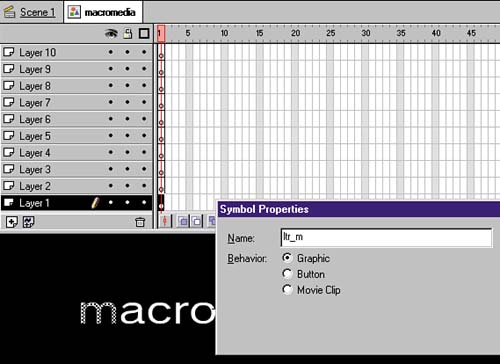
-
Cut the letter using Ctrl-X / Cmd-X and select the keyframe in the topmost layer.
-
Choose Edit > Paste in Place or use the keyboard shortcut Ctrl-Shift-V / Cmd-Shift-V.
If you use the standard Paste command, Flash places the letter near the center of the stage. The Paste in Place command, on the other hand, retains the original positioning.
-
Repeat steps 46 for each of the remaining nine letters in macromedia.
Two notes on this process:
First, when you come to the second m in macromedia, Flash won't let you name the symbol "ltr_m" if you already have one. I add a number to indicate a differentbut similarsymbol, such as "ltr_m2." The same holds true for the second a, obviously.
Second, be sure when you select the lowercase "i" to also Shift-select the dot above the letter before you cut and paste it.
-
After each letter symbol is in its own layer, name each layer accordingly by double-clicking on the current layer name and entering a new one" m " for the layer that holds the letter "m," and so on. The result should resemble figure 02:14.
Figure 02:14.
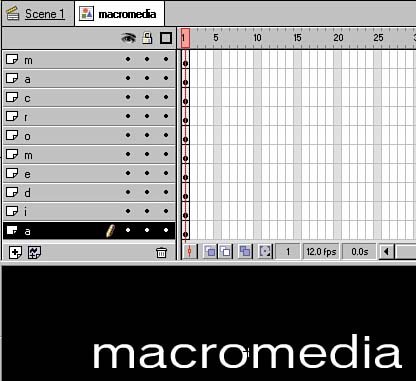
-
Repeat this entire operation for the word "shockzone," in a new and separate symbol called "shockzone," but this time use a Black or Bold extended font face and type in uppercase. I used Vonnes Black Extended.