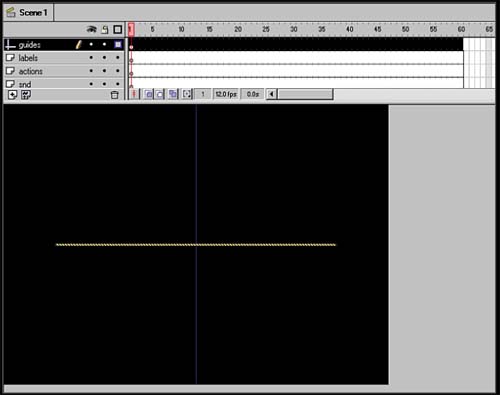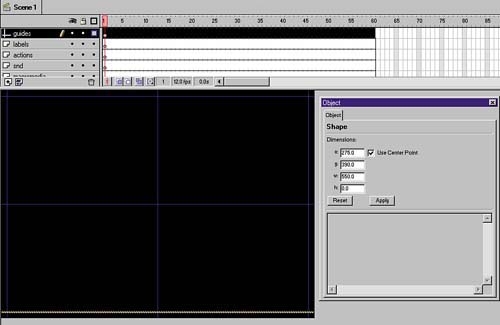STEP 06 creating the VERTICAL GUIDES
| Now that the horizontal guides are completed, we're ready to make the vertical guides.
Now we have a fully defined guide system (see figure 02:10) that we can use to keep the movie action within set margins and working off a center point. The guides will not export and can be turned off at any time by selecting the Eye symbol in the Guide layer. Figure 02:10. |
EAN: 2147483647
Pages: 192