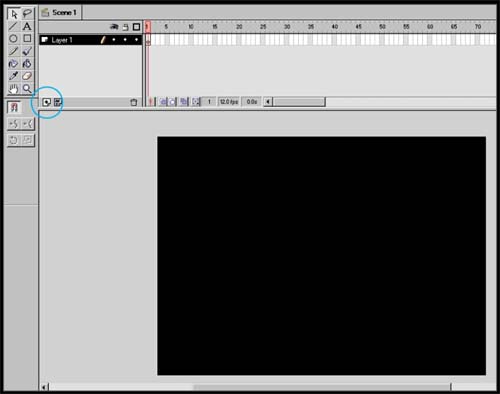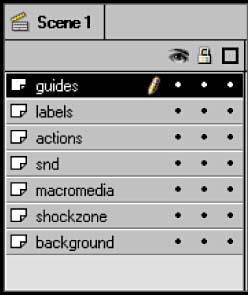STEP 02 layers SETUP
STEP 02 layers SETUPFlash, like many graphic design programs, is layer based, with the bottom layer representing the background and each subsequent layer building up from there. I always use the same basic layers setup when starting a Flash project. Essentially, I keep all of the visual elements separate from the sound, actions, guides, and other movie components . There are good reasons for this:
|
EAN: 2147483647
Pages: 192