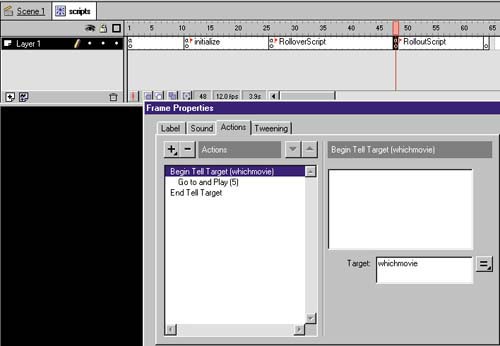STEP 15 building the ROLLOUTSCRIPT
| The second generic script called by the various buttons for the ManiFestival is RolloutScript. The RolloutScript implementation is interesting because it shows that you can use variables not only to control properties of an object, such as the X or Y Position, but also to determine which movie is going to be played . The RolloutScript also expands the use of the If-Else-End-If conditional statement. In RolloutScript, there are two objects that are affected: the larger Subway /Tunnel movie across the top of the stage and the smaller Dancer movie clip. To re-create this script, follow these steps:
|
EAN: 2147483647
Pages: 192