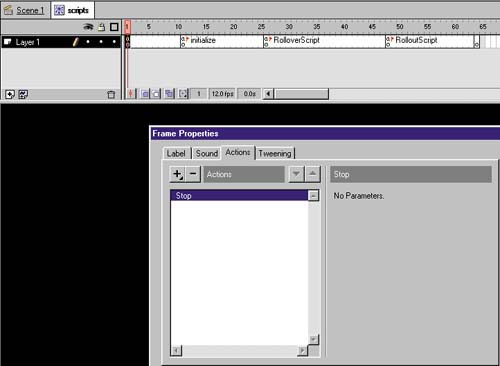STEP 04 the script OBJECT
| Next, I'm going to present a special object. I call this the Script object. The Script object will contain most of your ActionScripts and variables. Think of it as the master control for the entire movie. Putting all your actions and variables in one place makes it easy to find and fix programming mistakes. The interesting thing about a script object is that it contains no graphics at all. It is simply a series of labels and frame scripts in an empty movie clip. Yet, it is still placed on the screen and must be there for every frame of the main Timeline. creating the script objectFollow these steps to create the Script object:
|
EAN: 2147483647
Pages: 192