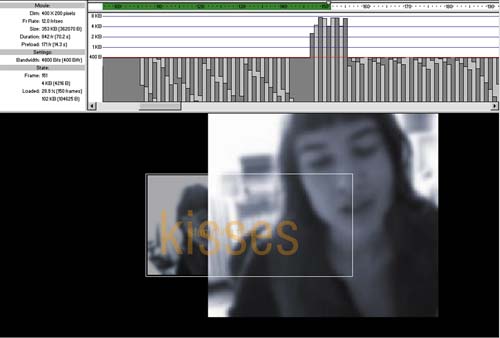STEP 10 smart preloads and TESTING THE STREAM
| While designing, I need to periodically check the pipeline. To do this I will employ the bandwidth profiler. We have gone over this already in Chapter 3, "20k Advertisement," but it's crucial for this file and any other file that incorporates streaming audio, so let's quickly revisit the process:
As the movie plays, the green indicator bar shows the state of the streaming, whereas the playhead indicates which frame is being played . Ideally, you want the streaming indicator to be just ahead of the playhead at all times while invoking the shortest preload time possible. Avoid situations where the playhead catches up to the stream and must wait for more material to load, as shown in figure 07:19. Figure 07:19. |
EAN: 2147483647
Pages: 192