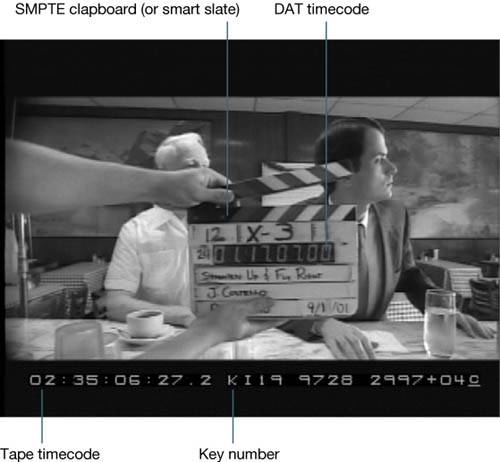Traditional Film Workflow
| In order to gain a greater understanding of your Final Cut Pro film workflow, let's first look at a conventional film-nonlinear-film workflow:
This breakdown is very general, but it helps clarify where Final Cut Pro and Cinema Tools fit within the entire film workflow. Film Terminology PrimerA brief film primer will help you understand the film workflow process. FilmPerhaps the most significant feature of editing with the physical medium of film is that editing requires specially equipped film cutting rooms; film must be viewed in a nonlinear fashion, and it requires a large amount of physical space to store. Film has traditionally been used in offline workflows because the proxy image (the work print) is aesthetically close to the source image (the negative). Creating a Work PrintWhen you expose the negative in the camera on set, you create source media. Remember that film negative is not necessarily fragile, it's just very valuable. You want the negative to look as pristine as possible when you conform your final film, and so rather than edit with the negative, in traditional film workflows you create another print of the film, commonly referred to as a work print. Key NumbersYour negative has a unique set of coding on the edge of the film. This code is called a key number. It's also referred to as a key code or an edge number. Key numbers do not appear on every frame. For 35mm film, they appear every 64 perforations; for 16mm film, they appear every 20 or 40 frames (depending on film stock). However, you will notice that key numbers have a numerical extension that is added when the negative is developed. For example, +04 at the end of a key number indicates that you are viewing the fourth frame from the original key number. When you make a work print, these numbers are transferred onto the work print, thereby creating a numerical link between the negative and the work print. Lab RollsWhen the lab processes the negative, it combines the relatively short camera rolls into larger reels called lab rolls. Lab rolls can become quite large, and they are usually assembled by camera-order. However, you'll commonly view your material in take-order, so many people choose to create daily rolls. Daily RollsTo make daily rolls, you cut up the lab rolls and reassemble the material into the order you prefer. Generally, a daily roll contains an entire day of shot material. The primary function of daily rolls is to structure the material so that it is easy for you to find, watch, and store. Ink NumbersOnce you have assembled the daily rolls, you code the frames with ink numbers. This number is also referred to as an ink code, edge code, or Acmade code. Ink numbers are added to the edge of the work print and sound reel to maintain sync. This is a second set of tracking information on the film; key numbers relate to the negative, and ink numbers relate to the work print. Screening DailiesThe daily rolls are typically screened for the director, the DP, and other department heads. As a rule, dailies are screened daily during the shooting phase of a film production, so the name dailies became the term for the first screening of the assembled material. Dailies serve many purposes, from allowing the department heads to review their work to checking the quality of the negative or sound. Performing a TelecineOnce you are done viewing dailies, you have the daily rolls and the corresponding sound files transferred to videotape. This process is called telecine. Note The term telecine can be a verb, as in "can you telecine this for me?" It can also be a noun, as in "can you bring the film to telecine?" When you perform a telecine, the primary goal is to transfer the image from film to video, and it's also important to transfer as much of the film metadata as possible. The film metadata is recorded in a data file and on the image itself, in timecode window burns. You can record all manner of metadata, but the primary metadata for most film projects is the key number, ink number, daily roll number (stored in the ink number prefix), timecode, videotape reel number, and often the name of the production. In general, the key numbers are automatically read from the film; the ink numbers are input by the telecine operator; and the timecode is automatically generated during the telecine process. When you perform a telecine, the operator will produce an electronic file describing the metadata accumulated during the telecine. Each record in the telecine electronic file is commonly referred to as an event. By recording an event at the start of each take or camera roll, you combine the metadata that correlates the timecode, ink number, and the key number for each record. Basically, the electronic file is what you will load into Cinema Tools to form your database, and subsequently you will export the metadata to batch capture in Final Cut Pro. Telecine PaperworkBe prepared to deliver a list of shots to the telecine operator prior to your session. It's common to generate a shot list in some form of database program such as FileMaker Pro or Excel. Your shot list should contain as much information as possible, including at least the shot names and start key numbers and ink numbers of each shot. Most telecine machines can preload information contained in a shot list to a telecine log file. Providing the telecine log file ahead of time will allow the operator to be more precise, and you will get back greater detail for your Cinema Tools database. Tip Some telecine machines still use a floppy disk drive. Call the facility prior to your session to check what ejectable devices they can support. Most telecine machines have a feature that will automatically capture a new event for every change in key numbers. This method is accurate, but if there are two consecutive shots with continuous key numbers, it doesn't record an event for the second shot. You can manually enter the information for the second shot in Cinema Tools, but you can save considerable time if you prepare your paperwork prior to your telecine session. |
EAN: N/A
Pages: 205