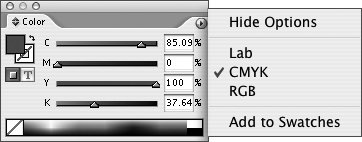Section 77. Using the Color Palette
#77. Using the Color PaletteLike the Gradient palette, you can use the Color palette (Window > Color) to create colors on the flythat is, without having to open the New Color Swatch dialog box. Generally, it's a good idea to choose New Color Swatch from the Swatches palette menu when you need a new color because the color is added to the Swatches palette list and you can apply it whenever you want. That said, the Color palette (Figure 77) provides a quick alternative for creating colors. Figure 77. Use the Color palette to quickly create new colors without having to open the New Color Swatch dialog box.
The controls in the Color palette are similar to the controls in the New Color Swatch dialog box. To create a color:
To add the color in the Color palette to the Swatches palette list, choose Add to Swatches from the Color palette menu, drag the Fill box from the Color palette to the Swatches palette, or click the New Swatch button at the bottom of the Swatches palette. To add all colors you've applied using the Color palette to the Swatches palette, choose Add Unnamed Colors from the Swatches palette menu. When you create a color using the Color palette, it's applied to the current selection. If nothing is selected, the color is the default color for the fill or stroke of new objects (except for frames created with any of the three frame tools), depending on whether the Fill box or the Stroke box is selected in the Color palette or toolbox. |
EAN: 2147483647
Pages: 142