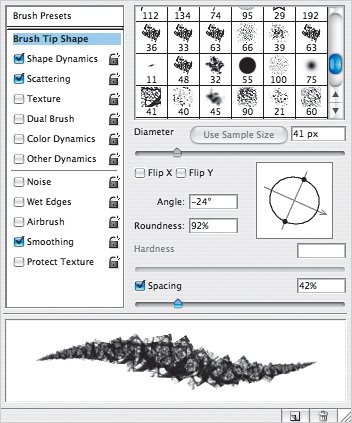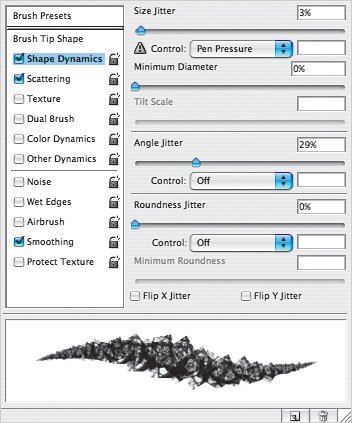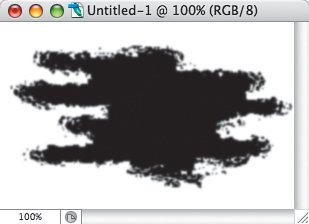Making Your Own Brushes
| We'll be using a bunch of techniques that involve making a new brush. Okay, technically, it's called defining a brush preset, but many people refer to it as making a brush since it also can involve tweaking the settings in the Brushes palette. You start with a photo or paint a shape, make a selection, and then choose Edit>Define Brush Preset. Here I made a small selection in a photo (shown in Quick Mask mode, just so it's easier to see). After choosing Edit>Define Brush Preset, I named my brush and then clicked OK. In order to make the new brush more interesting, I used the Brushes palette (docked in the Palette Well by default) to change some settings. I used the Brush Tip Shape options to rotate the brush slightly and increase the spacing. In the Shape Dynamics options, I changed the Size Jitter to 3% and increased the Angle Jitter to 29%. 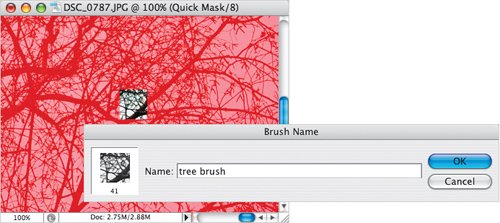
I created a new blank document and, using the Brush tool with my new brush shape, I clicked once on one side of the new document. Then while pressing-and-holding the Shift key, I clicked on the other side of the document. This painted a straight line but as you can see, the brush rotated and changed size slightly based on my settings in the Brushes palette. 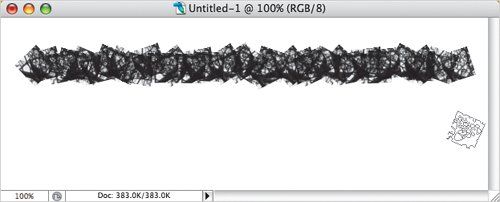 Another way to make a brush shape is to start with a blank document and create a painted shape. Here I used a standard brush to paint a few lines in black, applied several filters (Motion Blur, Glass, and Dry Brush), and then finished it off with Threshold and a little Gauss-ian Blur. (I'm deliberately not giving you step-by-step instructions here because I want you to start experimenting and making brushes.) Once you've created a shape you like, again use Edit>Define Brush Preset to create the brush shape, and then if you like, tweak the settings in the Brushes palette.
As we'll see throughout the book, this type of brush can be used to paint borders, stroke a path, or paint on a layer mask. |