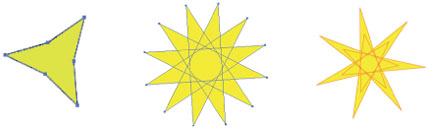Change Star Shape, Part Two
| Try this one at your own risk it's very cool, but it can also make the Star tool act strangely from then on, so make sure you read the "how to get back to normal" part of this tip. Ready? Click-and-drag with the Star tool and don't let go throughout this whole procedure. Press the Down Arrow key to make a three-pointed star. Tap the Command and Option keys (PC: Control and Alt keys), then press the Up Arrow key to get multiple-point multi-stars (the star will continue to change each time you hit the Up Arrow key). To experiment even further, press-and-hold the Command key (PC: Control key) to play with the radius (as in the previous tip). The Star tool will create unusual stars like this from now on, so here's how to get it back to normal. Start to drag and tap the Command and Option keys (PC: Control and Alt keys) to get back to one star. You may also need to hit the Down Arrow key to return to a five-pointed star and drag while pressing-and-holding the Command key (PC: Control key) to get back to a more typical radius. |
EAN: 2147483647
Pages: 473