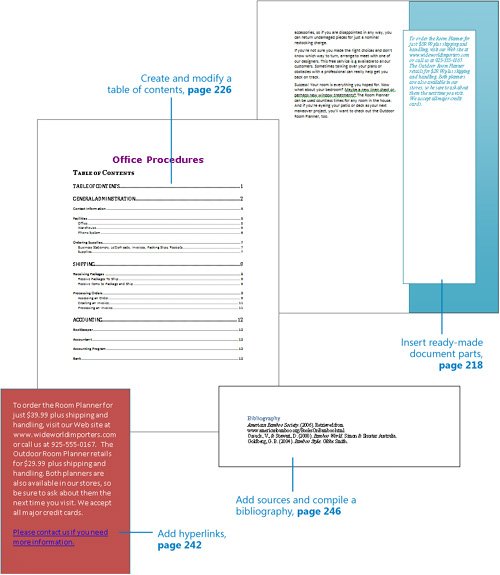8. Working with Longer Documents Chapter at a Glance 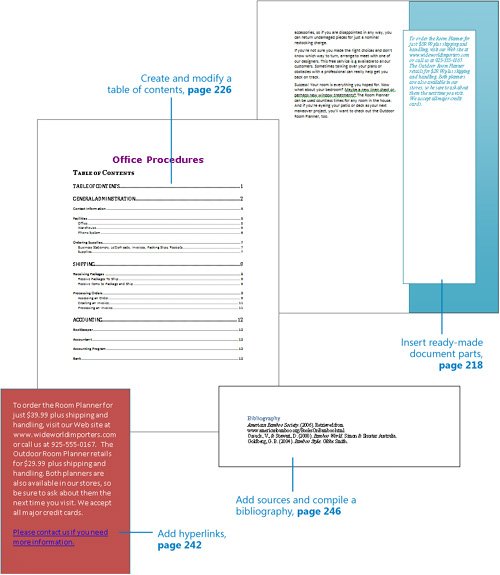 In this chapter, you will learn to: | 
| Insert ready-made document parts. | 
| Create and modify a table of contents. | 
| Create and modify an index. | 
| Add bookmarks and cross-references. | 
| Add hyperlinks. | 
| Add sources and compile a bibliography. |
If you create long, complex documents and are concerned about helping your readers find the information they are looking for, you can rely on the following Microsoft Office Word 2007 tools to do the job: Building blocks. You can draw attention to specific information and add visual interest to a document by incorporating these preformatted document parts (such as cover pages, pull quotes, and sidebars) into a document. You can choose from a variety of elements and formatting styles, as well as create your own building blocks. Table of contents. You can provide an overview of the information contained in a document and help readers locate topics by compiling a table of contents from the document headings. Depending on the intended delivery format (printed or electronic) you can choose to include page numbers or hyperlinks to each heading. Index. You can help readers locate specific information by inserting index entry fields within a document and compiling an index of keywords and concepts that directs the reader to the corresponding page numbers. Bookmarks. You can quickly return to a specific location in a document by inserting a bookmark (also called an anchor). You can go to a bookmarked location by selecting it from the Bookmarks dialog box; you can also help readers find information by inserting hyperlinks or cross-references to bookmarks. Cross-references. To help a reader move to a related location in a document, you can insert a cross-reference. Hyperlinks. To help a reader move to a location in the same file, in another file, or on a Web page, you can add links from text or graphics to the target location. Information sources and a bibliography. You can appropriately attribute information to its source by inserting citations within a document; Word will compile a professional bibliography from the citations.
In this chapter, you will insert several preformatted building blocks in a document, and save an element of the document as a custom building block. After creating and updating both a table of contents and an index, you will experiment with bookmarks, cross-references, and hyperlinks. Finally, you will use the Source Manager to enter source information, insert a few citations, and compile a bibliography. See Also Do you need only a quick refresher on the topics in this chapter? See the Quick Reference entries on pages xxxixlxiii.
Important  | Before you can use the practice files in this chapter, you need to install them from the book's companion CD to their default location. See "Using the Book's CD" on page xxv for more information. |
Troubleshooting Graphics and operating systemrelated instructions in this book reflect the Windows Vista user interface. If your computer is running Microsoft Windows XP and you experience trouble following the instructions as written, please refer to the "Information for Readers Running Windows XP" section at the beginning of this book.
|