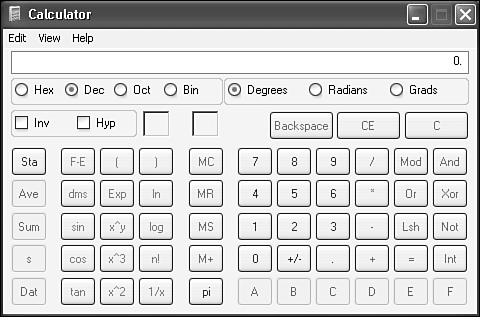Calculator
| The Calculator is a quick and dirty onscreen version of two traditional pocket calculators: a standard no-brainer calculator and a more complex scientific calculator used by statisticians, engineers, computer programmers, and business professionals. They are good for adding up your lunch bill, a list of inventory items, or the mortgage payment on your office building. But neither calculator sports a running tape that you can use to backtrack through your calculations. To run the Calculator, choose Start, All Programs, Accessories, Calculator. A reasonable facsimile of a hand-held calculator then appears on your screen, as shown in Figure 5.6. You can switch between modes by choosing View, Standard or View, Scientific. The program always remembers which type was used last and comes up in that mode. Figure 5.6. The Scientific Calculator is the often-unseen mode that the Windows Calculator can appear in. Many additional functions appear in this mode.
TIP To quickly see a little help about any Calculator button, right-click the button, and choose What's This? TIP To add a series of numbers or to find their mean, use the statistical functions on the Scientific Calculator. This way, you can see all the numbers in a list before you perform the calculation instead of having to enter them one at a time. And don't let the idea of statistics make you nervous; the technique is very simple. Most of the operations on the Standard Calculator are self-explanatory, but a couple of themsquare roots and percentagesare just a bit tricky. Check the Help file for more information. Table 5.4 provides a quick reference chart of keyboard shortcuts.
Copying Your Results to and from Other DocumentsYou can prepare a complex equation in a text editor such as Notepad and then copy it to the Calculator for execution. For example, you can enter the following in Notepad: ((2+8)+16)/14= or (2+(8+16))/14= Mind your parentheses, and make sure to include the equal sign, or click = on the calculator after you paste in the equation; otherwise, the result will not appear. You can omit the parentheses if you use extra equal signs, like this: 2+8=+16=/14= Some special characters can be included in your equations to activate various Calculator functions, as shown in Table 5.5.
TIP You can copy information to and from the Calculator using the Windows Clipboard. Just use the standard Windows Copy and Paste commands. Power CalculatorIf you're really into calculators, you might want to download the Power Calculator, which is free from Microsoft. It's part of the Windows XP PowerToys. You can download it from http://www.microsoft.com/windowsxp/downloads/powertoys/default.mspx With this PowerToy, you can graph and evaluate functions as well as perform many different types of conversions such as length, mass, time, velocity, and temperature. Figure 5.7 shows the calculator. Figure 5.7. Power Calculator is a tool in the Windows XP Power Toys, a free download.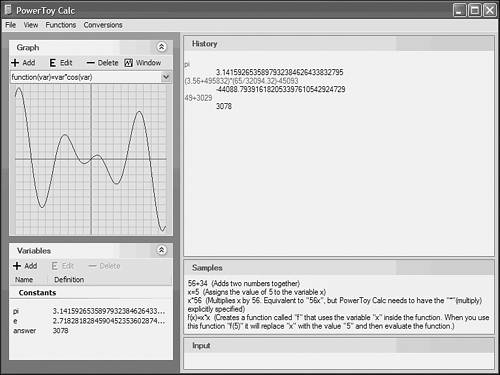
|
EAN: 2147483647
Pages: 450