Formatting Data
If you have ever used a highlighting pen, you understand the value of formatting data. You can highlight data in a variety of ways besides adding color: underlining, bolding, strikethrough, superscripting, subscripting, outlining, capitalization, changing the font type or font size, and so on. For the purposes of analyzing business data, formatting allows you to
-
Draw your eyes to significant data values. If the color red means something bad and a red data value appears somewhere in your data, you might need to make a decision based on that value.
-
Perform simple data grouping or trending tasks. For instance, if you notice three data values colored green and two data values colored red—and the color green means something good—you can obviously conclude that you have one more good data value than bad.
Because all the Microsoft data analysis software described in this book is highly graphical, you can take advantage of lots of formatting options to help make sense of your data.
Your Turn
This exercise demonstrates how you can use formatting to quickly spot data values, even if the data isn’t sorted, summarized, or filtered.
-
In the
 CustServ.xls file (located in the Chap02 folder), on the Original Data worksheet, determine how many data values are less than the number 2.
CustServ.xls file (located in the Chap02 folder), on the Original Data worksheet, determine how many data values are less than the number 2. -
Next examine the Formatted By <2 Scores worksheet and compare the number of data values you came up with in the previous step. (See Figure 2-6.)
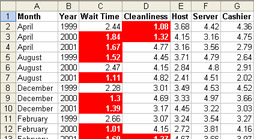
Figure 2-6: Formatting highlights customer service scores less than 2.
Formatting can quickly draw your attention to specific data values.
EAN: 2147483647
Pages: 137