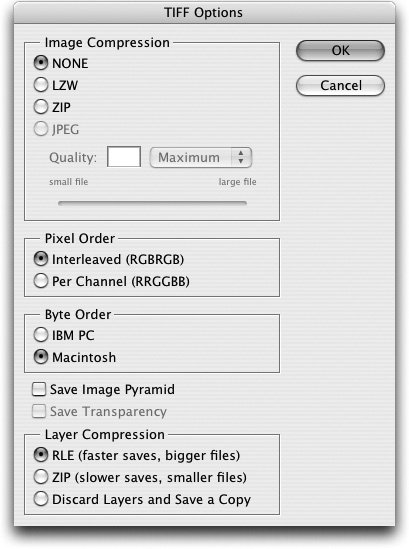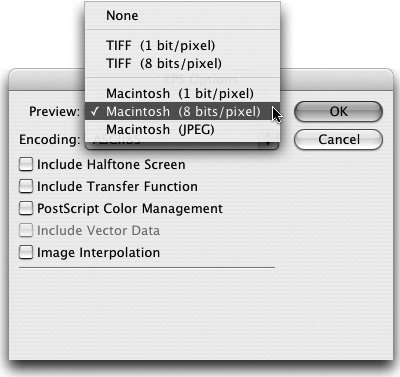Saving Pixels
| Once you've created and modified pixels, you need to save them in a file format that you can work with in your workflow. Photoshop CS2 offers a huge number of possible formats for saving raster files. Each file format offers advantages and disadvantages. Which ones should you use? That's what we'll discuss in this section. The first time you save an image in Photoshop CS2, you're confronted with the Save As dialog box (Figure 4-29). This gives you both the choice of what format to save in, and some options about which file attributes to be saved with the file. Some of the file formats allow you to save alpha channels (saved selections), layers, annotations, and spot colors. You can also control whether you embed an ICC profile in the image. (We discuss profiles in "ICC Profiles" in Chapter 10, "Colors and Color Management.") Figure 4-29. When you save an image in Photoshop CS2, you can choose both a file format and options for how to save it (left). If you choose a format that doesn't support all the kinds of information in your file, you'll see warning icons, and you just save a copy (right).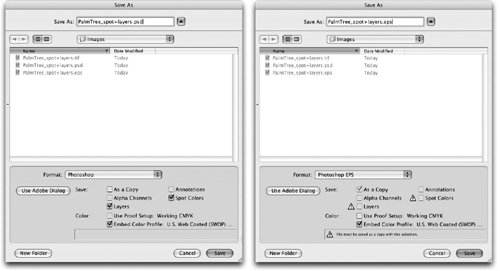 Sometimes your image may contain information that a file format doesn't support (Figure 4-29). Then you'll see warning icons beside certain options. You'll be forced to do a Save A Copy. This strips out the information the format can't handle (flattening layers, for example) so it can be saved in that format. There are five preferred formats when you're saving images for print PSD, TIFF, PDF, EPS, and DCS. In Adobe Creative Suite 2, these images are usually saved from Photoshop to be placed into InDesign and Illustrator. There is no format that supports all possible raster file attributes at the same time. Table 4-2 summarizes which attributes are saved by each format. We explain what each format is best (and worst) for in this section. (We discuss how to save images for the web in the "Saving in Formats for Web or Multimedia" section below and Chapter 17, "To the Web.")
Photoshop FormatThe Photoshop PSD format is sometimes referred to as Photoshop's native file format. It's the default format for saving images in Photoshop. It can store all attributes that Photoshop can create including all its color modes, layers, adjustment layers, type, layer effects, paths, transparency, spot colors, and vector masks. However, not all of this information is retained when you place a PSD file in InDesign or Illustrator. When you save in the Photoshop format, by default you're prompted to save with "maximum compatibility" (Figure 4-30). When you do this, Photoshop includes in the file a flattened composite that you can use in other applications (or if the file needs to be opened in an future version of Photoshop that handles layer blending differently). Figure 4-30. The Maximize Compatibility dialog box insists quite strongly that you need to leave this feature turned on.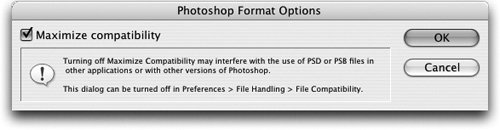 When should you save a composite? In most cases, InDesign and Illustrator can read the layers from a Photoshop PSD file, even without the composite. So if your files are simple, you can get away with not saving the composite if your disk space is at a premium. Definitely choose this option if you plan to place a 16-bit PSD file in InDesign or Illustrator, or if you will use the image with non-Adobe applications. The dialog box can be turned off in Photoshop File Handling Preferences.
The Photoshop format is usually the best format for when a file will be placed in InDesign or Illustrator. If you're using your files in Adobe Creative Suite, it means that you can save your files in one format instead of having to save out flattened TIFFs as you have to do with QuarkXPress (see the sidebar, "Workflow Advantages of Native File Formats"). However, the PSD format will not properly retain either vector masks or type created in Photoshop. Vector masks and type are stored if you need to reopen the Photoshop file, but vectors will be rasterized at the resolution of the image if you place it in InDesign or Illustrator. TIFFTIFF is an acronym for Tagged Image File Format, although no one ever calls it that any more. While Photoshop is an Adobe format that is read by many applications, TIFF is a published industry-standard file format that can be read by virtually every program that works with raster images. This format may be your best bet if you must save images for use in non-Adobe applications like QuarkXPress. TIFF was once a simple format, but in its current incarnation it can store almost everything in a PSD file layers, spot color channels, adjustment layers, vectors. The only attribute it can't save is information saved in Duotone mode. However, just because TIFF can save this information doesn't mean that InDesign, Illustrator or other applications can print it properly. InDesign CS2 can do better than Illustrator CS2. InDesign can read TIFFs with spot channels and transparency, but Illustrator cannot. Vector information cannot be retained in either application; it will be rasterized. When you save layers and more complex attributes in a TIFF image, it always saves a flattened version, just like PSD. InDesign and other applications use the flattened version of the file. Illustrator doesn't handle TIFF very well; it can only place the simplest of TIFF files (see Table 4-3). When you save a TIFF, an additional dialog box gives you some options for compressing the image (Figure 4-31). If you choose ZIP or JPEG options for image compression, you'll be warned that older TIFF readers (for example, the one in QuarkXPress) may not support it, but InDesign CS2 and Illustrator CS2 do. However, you should be careful in applying compression because sometimes RIPs don't support it properly. Be sure to check with your service provider before sending them compressed TIFFs. You can ignore the Mac or IBM PC options because almost all applications can read either kind. Figure 4-31. The TIFF Options dialog box gives you choices for compressing TIFF images. Encapsulated PostScript (EPS)Encapsulated PostScript (usually just referred to as EPS) is an outgrowth of the PostScript language that we talk about in Chapter 5, "Getting to the Point of Vector Graphics"). It provides a way of saving objects vector and bitmapped into a layout or illustration application. While some people prefer EPS out of habit, this is in fact an outmoded file format with several limitations:
When you save an EPS file, you have options for how it's saved (Figure 4-32). The most important choice is the preview. On the Macintosh, you have five kinds of preview options (shown); in Windows, your only choice is TIFF. The TIFF preview has the advantage of being a cross-platform format. The Macintosh preview is a PICT, which doesn't work on a PC. InDesign is smart enough to be able to generate a preview, even if one is not saved with the file. Figure 4-32. The EPS Options dialog box lets you choose the format of the preview saved with the file. DCSDCS stands for Desktop Color Separations. Originated by Quark in the early 90s, in its earlier form (version 1.0), this format allowed you to pre-separate a CMYK image and save four high-resolution image files one for each color and a low-resolution preview file five files altogether. This was succeeded by DCS 2.0, which allows you to save the preseparated files into a single file. It also allows you to include spot channels. DCS is really a variant of EPS, with most of the disadvantages of that file format. The biggest problem is that DCS is only intended for printing color separations. However, many of the workflows in today's world, notably PDF, require composite files instead. In a composite workflow, what will get printed from a DCS is only the low-resolution preview. The good news is that if you have some legacy DCS files created in Photoshop, InDesign CS2 can composite them so they'll print well either as composite or separated. Unfortunately, you can only placed linked DCS files for separations in Illustrator CS2. You can't embed them or print a composite. PDF stands for Portable Document Format, and most people know this format as a way of creating files from an application so they can be opened on any computer platform without having the original application. However, here we're talking about Photoshop PDF, and this format has evolved to become (along with PSD) a most useful format in which to save raster information for other Adobe Creative Suite applications. (We talk about other ways this powerful format can be used in Chapter 14, "Creating and Using PDFs".) PDF supports all the elements of a Photoshop file including layers, transparency, spot colors, vector masks, type, and so on. When you save as Photoshop PDF in Photoshop CS2, a new Save Adobe PDF dialog box offers many options (Figure 4-33). To provide for more consistent PDF creation, this is the same dialog box that appears when you export PDF from InDesign CS2 and Illustrator CS2. There are five panels of choices. On the General Panel (shown), you would normally check Preserve Photoshop Editing Capabilities if you want to be able to open the layered file again in Photoshop. There are compression options in the Compression panel. Figure 4-33. In Photoshop CS2, the Save Adobe PDF dialog box is much improved and is now consistent with PDF export from other CS2 applications.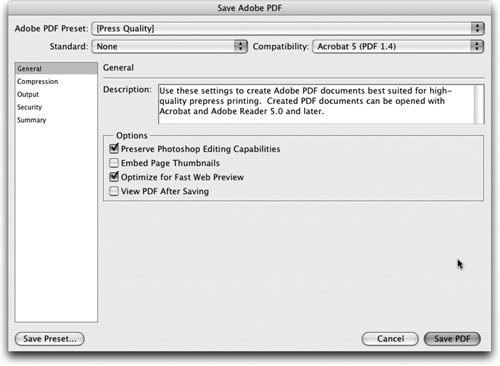 PDF is not as well supported in Illustrator CS2 as it is in InDesign CS2. InDesign can read spot channels in a Photoshop PDF file, but Illustrator cannot. Both, however, can read Photoshop transparency. Where PDF really excels is in retaining type and vector masks saved from Photoshop. This is what we use it for the most. Unlike the PSD format, PDF preserves the high-resolution vectors. The only inconvenience is that you must turn on the Overprint Preview feature (View > Overprint Preview) to be able to preview those vectors onscreen. PDF has one additional quirk: While Photoshop PDF seems to support transparency, spot colors, and vector elements, it only shows the transparency if it is over a different spot color, which is very limiting. The Bottom LineWe know the preceding discussion may be confusing. We'll summarize it by saying that most of the time Steve and Sandee prefer to save our images in the Photoshop PSD format. This is the most compatible format for both InDesign CS2 and Illustrator CS2, and it saves almost all the information we need to save. The other format we use is Photoshop PDF. We tend to use that mainly to save Photoshop files when we've created type or vector elements. Neither one of us bothers with TIFF, DCS, or EPS files. Table 4-3 summarizes how InDesign and Illustrator compare in what formats they support.
Saving in Formats for Web or MultimediaThe formats required for saving pixels for the web or multimedia are different than those used for print. These formats are designed primarily for onscreen viewing. PICTThis is a Macintosh-only format. Originally, this was the format that supported the QuickDraw drawing environment (now replaced by PDF in Mac OS X). It includes support for both vector and bitmapped images. It doesn't handle CMYK, and supports only RGB plus one extra channel. It's mostly used for multimedia work. You should not place this format in InDesign or Illustrator. Compuserve GIFCompuserve originally developed the Graphics Interchange Format for its proprietary online information service. The format has long since left Compuserve behind, and is now used for viewing images on the web. Photoshop GIFs are always 8-bit indexed color images, giving them a very small file size. JPEGThis is now primarily a web format, although it can be used in printing. The biggest problem of using JPEG format for printing is that the compression it uses is lossy meaning that images degrade in quality if you frequently open and close them. For the purposes of printing, InDesign and Illustrator decompress a JPEG image and send it to a printer as if it were a TIFF file. On the web, JPEGs are the only good way to display color images. PNG (Portable Network Graphic)This format provides great support both for 8-bit indexed color and full 24-bit color. It also has full 8-bit transparency with alpha channels. Unfortunately, PNG has never been widely supported by users or web browsers.
|
EAN: 2147483647
Pages: 192