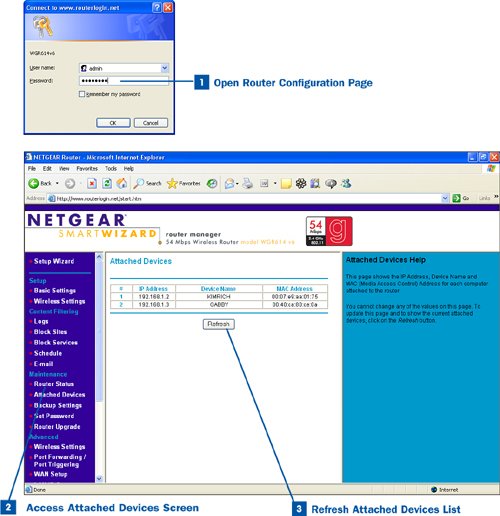If a user is having a problem connecting to a network resource (such as a shared folder) or the Internet, you can begin the troubleshooting process for the connection problem by seeing whether the computer in question is connected to the WiFi router. If the computer is not connected to the router, the problem could be that the computer's WiFi adapter is having a problem, its configuration is not correct, or the WiFi router might be configured incorrectly (it could even be configured to block web access for that computer).
Most WiFi router configuration pages have a screen that provides a list of the currently connected computers. This screen is accessed through the main configuration page for your router.
 Open Router Configuration Page
Open Router Configuration Page
Open your web browser, enter the URL for your router in the address box, and press Enter. Then enter the logon name and password for your router. You can find the URL for your router in the documentation that came with your router; routers typically come with a quick start sheet (a one-page flyer) that provides the URL or web address for your router and the default logon name and password. If you don't have access to either of these information sources, go to the router manufacturer's website and access the support page, which will provide links to specific product pages where you can download the documentation for your WiFi router.
 Access Attached Devices Screen
Access Attached Devices Screen
When you are on the main configuration page for your router, click the Attached Devices link (or similar command). The Attached Devices page opens, showing the currently connected devices (the WiFi-enabled computers and printer currently connected to the router).
 Refresh Attached Devices List
Refresh Attached Devices List
If a computer has just recently come online (meaning that has just booted up), you can refresh the Attached Devices list to view all currently connected devices. Click the Refresh button as needed.
If a computer that should be attached is not shown on the Attached Devices list, the computer may have a WiFi adapter problemthe adapter might not be configured to attach to the network or might not have the correct TCP/IP settings. For information about configuring a WiFi adapter, see  Configure Adapter and Connect to the Wireless Router. If a computer with a "wired" connection to the router is not on the list, the LAN cable might be bad or the Ethernet adapter on the computer might be incorrectly configured or faulty. For configuring workgroup networks and TCP/IP on either a WiFi-enabled or cable connected computer, see
Configure Adapter and Connect to the Wireless Router. If a computer with a "wired" connection to the router is not on the list, the LAN cable might be bad or the Ethernet adapter on the computer might be incorrectly configured or faulty. For configuring workgroup networks and TCP/IP on either a WiFi-enabled or cable connected computer, see  Add Network Client or Service and
Add Network Client or Service and  Configure TCP/IP Settings.
Configure TCP/IP Settings.