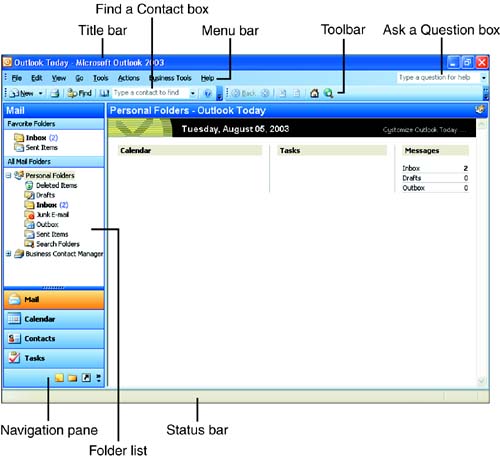| You start Outlook from the Windows desktop. After starting the program, you can leave it open , or you can minimize it to free up the desktop for other applications. Either way, you can access it at any time. To start Microsoft Outlook, follow these steps: -
From the Windows XP desktop, click the Start button, choose All Programs , point at Microsoft Office , and then select Microsoft Office Outlook 2003. (For Windows 2000, select Start, Programs , point at Microsoft Office , and then click Microsoft Office Outlook 2003 .)  | Shortcut to Launching Outlook In Windows XP, you can click the Outlook icon, which is pinned to the Start menu or click the Outlook icon on the Quick Launch toolbar on the Windows taskbar ( next to the Start button). |
-
If your PC is set up for multiple users, the Choose Profile dialog box appears; click OK to accept the default profile or choose your profile and open Microsoft Outlook. Figure 1.1 shows the Outlook screen that appears. Figure 1.1. The Outlook window includes all the icons and items you need to access its various features. 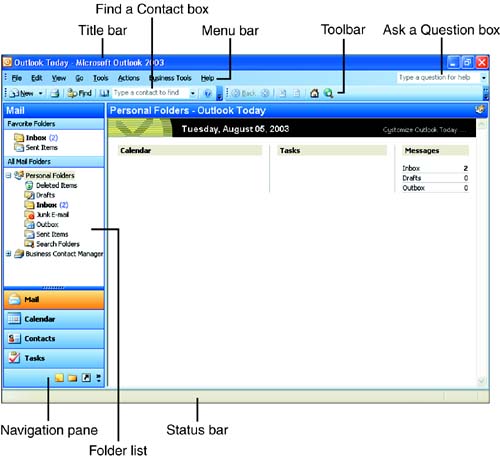  | Profile The profile includes information about you and your e-mail accounts and is created automatically when you install Outlook (the e-mail accounts are added to the profile when Outlook is set up for the first time, as discussed in Lesson 2, "Understanding the Outlook E-Mail Configurations"). Multiple profiles become an issue only if you share your computer with other users. |
If you connect to the Internet using a modem dial-up connection, the Connection Wizard attempts to make a dial-in connection as Outlook opens. This enables Outlook to check your e-mail server.  |