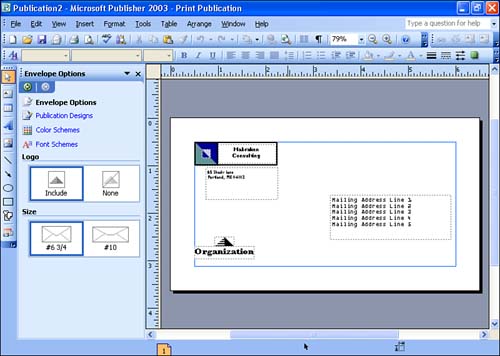Completing the Publication
| After you've selected a particular design set, and a specific design, you can select a particular publication from the Preview window and create that publication. Repeating the steps discussed in the preceding section allows you to create an entire family of publications that use the same design set (you create the publications one at a time). For example, to create an envelope using a master design, follow these steps:
As with any other publication that you create from a design template, you can now replace any existing text or other items in a placeholder with the appropriate information. When you have completed editing the envelope, make sure that you save the presentation. After you complete the first publication in your set, you can use the New Publication task pane to select the appropriate design set and create other publications as needed. |
EAN: N/A
Pages: 660