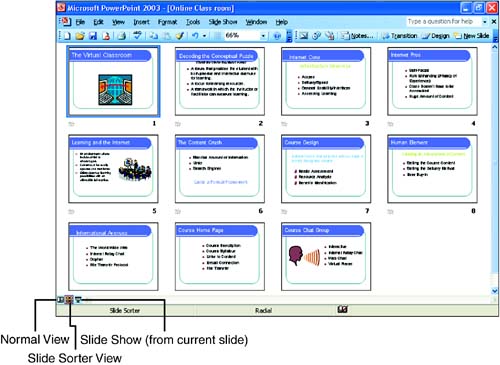Understanding PowerPoint s Different Views
Understanding PowerPoint's Different ViewsPowerPoint can display your presentation in different views. Each of these views is designed for you to perform certain tasks as you create and edit a presentation. For example, Normal view has the Outline/Slides, Slide, and Notes panes; it provides an ideal environment for creating your presentation slides and for quickly viewing the organization of the slides or the information in the presentation (using the Outline or the Slides tabs). Another view, the Slide Sorter view, enables you to quickly rearrange the slides in the presentation (and is similar to the Slides view that shares the pane with the Outline tab when you are in the Normal view). To change views, open the View menu and choose the desired view: Normal, Slide Sorter, Slide Show , or Notes Page .
An even faster way to switch to certain views is to use the view buttons that are provided along the lower-left corner of the PowerPoint window. These buttons , from left to right, are Normal View, Slide Sorter View, and Slide Show (from current slide) button. A button not provided for the Notes view. |
EAN: N/A
Pages: 660
- Chapter IV How Consumers Think About Interactive Aspects of Web Advertising
- Chapter V Consumer Complaint Behavior in the Online Environment
- Chapter XII Web Design and E-Commerce
- Chapter XIII Shopping Agent Web Sites: A Comparative Shopping Environment
- Chapter XIV Product Catalog and Shopping Cart Effective Design